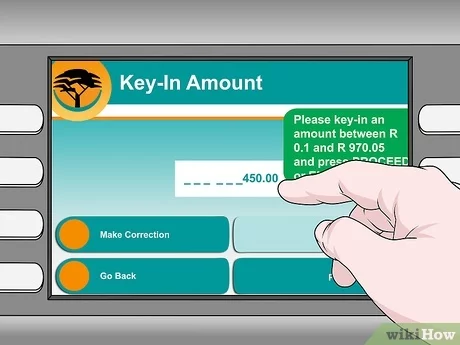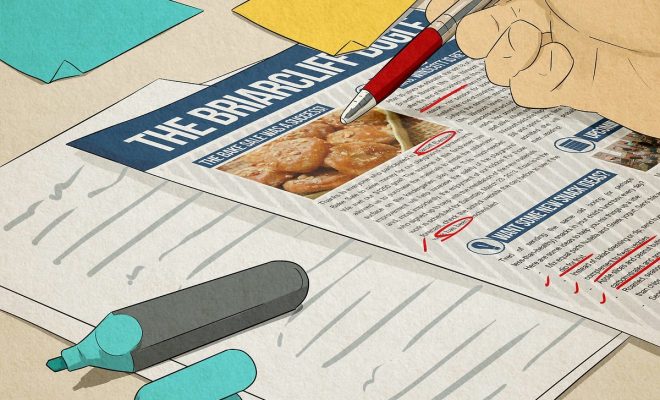3 Ways to Create a Header in MLA Format

Introduction:
When crafting an academic paper, adhering to the appropriate style guidelines is crucial. The Modern Language Association (MLA) format is one such widely used style, which requires a specific header layout. In this article, we’ll explore three ways to create an MLA header that complies with the latest changes in the 8th edition of the MLA Handbook.
1. Microsoft Word
Microsoft Word offers built-in tools that allow you to generate an MLA-compliant header seamlessly. Here’s a step-by-step guide:
a. Open Microsoft Word and create a new document.
b. Navigate to the “Layout” tab, and click on “Margins” to choose the “Normal” margin setting (1 inch for all sides).
c. Under the “Insert” tab, click on “Header.”
d. Choose “Blank” from the drop-down menu.
e. Start by typing your last name.
f. Click on “Page Number” located in the Header & Footer section and select “Current Position,” followed by selecting “Plain Number.”
g. The page number should appear right next to your last name.
2. Google Docs
Creating an MLA-compliant header on Google Docs involves a few simple steps:
a. Open Google Docs and create a new document.
b. Click on “File” > “Page Setup” and set one-inch margins for all sides.
c. Select “Insert” > “Header.”
d. Type your last name.
e. Move your cursor towards the right end of the header line (or use Tab key).
f. Click on “Insert” > “Page numbers” > “More Options.”
g. Choose “Corner” under “Position” and deselect “Show on first page.”
3. LibreOffice Writer
LibreOffice Writer is another popular word processor that can be used for creating MLA headers.
a. Launch LibreOffice Writer and create a new document.
b. Click on “Format” > “Page Style,” and set one-inch margins for all sides under the “Margins” tab.
c. Click on “Header” tab, and check the box next to “Header On.”
d. Save your changes and close the “Page Styles” window.
e. Click on the newly-generated header.
f. Type your last name, and press the Spacebar.
g. Navigate to “Insert” > “Field” > “Page Number.”
Conclusion:
Whether you’re using Microsoft Word, Google Docs, or LibreOffice Writer, creating an MLA-compliant header is simple to do with these guidelines. Ensure that you follow these steps to create a professional-looking header for your academic papers following the MLA format