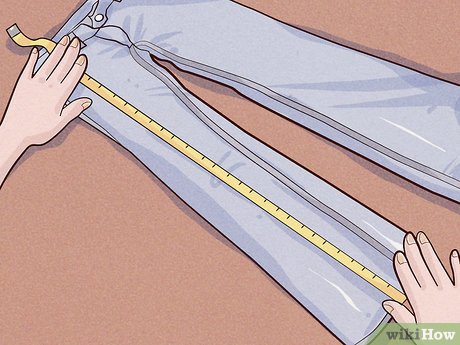3 Ways to Create a Filter in Gmail
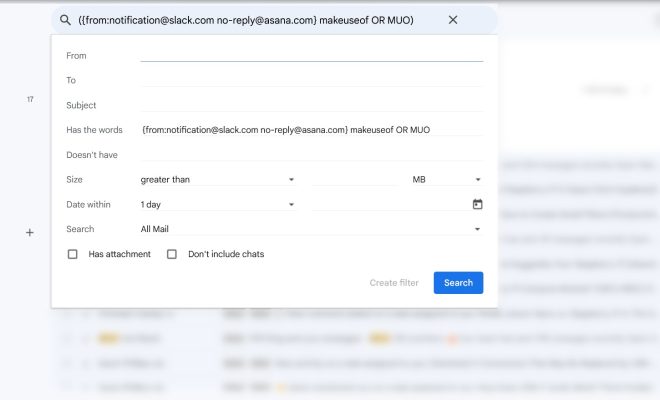
Introduction:
Gmail’s filtering capabilities are essential for users aiming for a more organized inbox. By setting up filters, you can automate specific actions for incoming emails, such as assigning labels, marking as read, or archiving. In this article, we will discuss three methods to create a filter in Gmail.
1. Creating a Filter from an Existing Email:
Step 1: Open your Gmail and select the email you want to create a filter for.
Step 2: Click on the three vertical dots next to the reply button in the top-right corner of the email.
Step 3: Choose “Filter messages like this” from the dropdown menu that appears.
Step 4: Gmail will automatically fill in criteria based on the selected email, but you can adjust them as needed.
Step 5: Once you are satisfied with the criteria, click on “Create filter.”
Step 6: Select the action(s) you want to apply when an email meets your criteria and click on “Create filter” again.
2. Creating a Filter Using the Search Bar:
Step 1: In your Gmail account, go to the search bar at the top of the page.
Step 2: Click on the down arrow on the right end of the search bar.
Step 3: A new window will appear where you can enter filter criteria such as sender, recipient, subject line, keywords, etc.
Step 4: After entering your desired criteria, click on “Create filter” on the bottom right.
Step 5: Choose which actions to apply and click “Create filter” once more.
3. Creating a Filter in Gmail Settings:
Step 1: Click on the gear icon located at the upper-right corner and choose “See all settings.”
Step 2: Go to the “Filters and Blocked Addresses” tab.
Step 3: Click on “Create a new filter” at the bottom of the page.
Step 4: Fill in the criteria for the filter you want to create, then click “Create filter.”
Step 5: Select your desired actions that should apply to matching emails and click “Create filter” again.
Conclusion:
By mastering these three methods, you can efficiently manage and organize your Gmail inbox. Filters are an ideal way to streamline your email routine, increase productivity, and maintain an clutter-free inbox. Explore different combinations of criteria and actions to find the perfect filtering system for your needs.