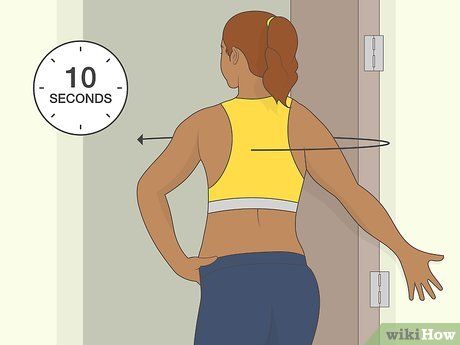3 Ways to Connect a Wireless Xbox 360 Controller

When it comes to gaming on the Xbox 360, having a wireless controller can make your experience more enjoyable and immersive. However, you might not know how to connect your wireless Xbox 360 controller properly. In this article, we will explore three different methods of connecting your wireless Xbox 360 controller to ensure seamless gameplay.
1. Using the Sync Button on the Console and Controller
The first method of connecting a wireless Xbox 360 Controller to the console is through the sync button. Follow these steps:
a. Turn on the Xbox 360 console by pressing the power button.
b. Power on your wireless controller by pressing and holding the ‘Guide’ button located at the center of the controller.
c. Locate the sync button on the console which is typically next to or around the memory unit slots.
d. Press and release the sync button on both the console and controller. The lights around the power button on both devices will blink rapidly, indicating that they are trying to establish a connection.
e. Wait for a quadrant light to go solid on both devices, indicating that they have successfully connected.
2. Connecting via a Wireless Gaming Receiver
Another option for connecting a wireless Xbox 360 controller is through a Wireless Gaming Receiver designed explicitly for PC gaming. Follow these steps:
a. Plug in the Wireless Gaming Receiver into an available USB port of your computer.
b. If prompted, install any necessary drivers.
c. Power on your wireless controller by pressing and holding the ‘Guide’ button.
d. Press and release the sync button on both receiver and controller, following similar steps mentioned in method one.
e. Once connected, you may need to configure the control settings within specific games or gaming platforms like Steam.
3. Using Third-Party Programs
If you prefer using third-party programs for connecting your wireless Xbox 360 controller, applications like XInput Wrapper or x360ce can help facilitate the connection with customizable options. This method typically requires some technical expertise but can provide additional features.
a. Download and install the chosen third-party wrapper or emulator.
b. Connect your wireless Xbox 360 controller to the PC using a Wireless Gaming Receiver (as described above) or via Bluetooth, if available.
c. Configure and map out your controller settings within the third-party program.
Each of these three methods provides an efficient way to connect your wireless Xbox 360 controller, elevating your gaming experience. Remember always to ensure the compatibility of your devices and update the controller’s drivers when necessary to maximize performance. Happy gaming!