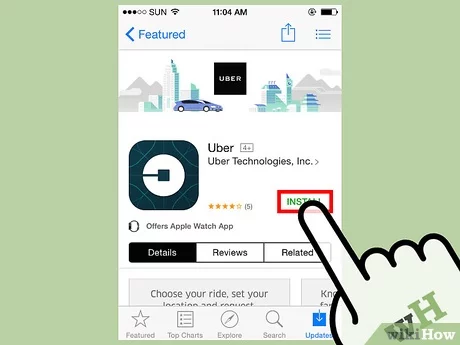3 Ways to Block WhatsApp Calls on iPhone or iPad

In this digital era, communication has become much more convenient and accessible thanks to the internet and social media applications like WhatsApp. While this can be a great asset for staying connected with friends and family, it also comes with its share of annoyances such as unwanted calls. If you’re tired of receiving unnecessary WhatsApp calls on your iPhone or iPad, here are three ways to block them.
1. Blocking WhatsApp Calls through the app:
One of the easiest methods to block WhatsApp calls is through the app itself. This method will block both messages and calls from a specific contact. Here’s how:
Step 1: Open WhatsApp on your iPhone or iPad.
Step 2: Go to the “Chats” tab at the bottom of your screen.
Step 3: Find the chat with the contact you want to block.
Step 4: Swipe left on the chat and tap on “More.”
Step 5: From the list of options, select “Block Contact.”
Once you have blocked the contact, they will no longer be able to call or message you on WhatsApp.
2. Using Do Not Disturb (DND):
iPhone and iPad devices have a built-in feature called Do Not Disturb that can be customized to silence incoming calls and notifications. By configuring this feature, you can block all calls on your device, including WhatsApp Calls:
Step 1: Open the “Settings” app on your iPhone or iPad.
Step 2: Scroll down until you find “Do Not Disturb” and tap on it.
Step 3: Activate Do Not Disturb by toggling the switch next to “Manual.”
Step 4(Optional): You can schedule DND by toggling the switch next to “Scheduled” and choosing a time frame that suits you.
Remember that this method applies to all incoming calls, not just those from WhatsApp.
3. Muting specific WhatsApp groups:
Sometimes, the unwanted calls come from group chats, and you may not want to block an individual contact. In that case, you can mute specific groups to prevent getting notifications for calls or messages.
Step 1: Open WhatsApp on your iPhone or iPad.
Step 2: Go to the “Chats” tab at the bottom of your screen.
Step 3: Find the group chat you wish to mute.
Step 4: Swipe left on the group chat and tap on “More.”
Step 5: From the list of options, select “Mute.”
After muting a group, you will not receive any notifications related to calls or messages from that chat.
In conclusion, these three methods offer effective ways to block or limit unwanted WhatsApp calls on your iPhone or iPad. Choose a method that best suits your needs and enjoy a distraction-free experience.