3 Ways to Block Pop-Ups on Google Chrome
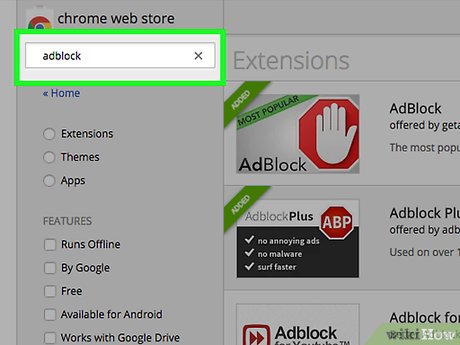
Introduction:
Pop-ups can be annoying and disruptive, hampering your browsing experience on the internet. In this article, we explore three methods for blocking pop-ups on Google Chrome so you can enjoy a more seamless web surfing experience!
Method 1 – Built-in Pop-Up Blocker:
1. Open Google Chrome and click the three vertical dots in the upper-right corner of the window.
2. Select “Settings” from the drop-down menu.
3. Scroll down to the bottom of the Settings page and click “Advanced” to reveal more options.
4. Under “Privacy and security,” click the “Site Settings” option.
5. Scroll down and click “Pop-ups and redirects.”
6. Toggle the “Blocked (recommended)” option on, ensuring that it appears as blue.
This built-in pop-up blocker should block most intrusive ads, but it may not catch every single one.
Method 2 – Using Chrome Extensions:
1. Go to the Chrome Web Store and search for pop-up blocker extensions using the search bar.
2. Browse through various extensions available, read their reviews, and choose one that best fits your needs (popular ones include Poper Blocker or StopAd).
3. Click “Add to Chrome” next to your desired extension.
4. Follow the prompt to add it to your browser.
Once installed, most pop-up blocker extensions will start working automatically with their default settings. Be sure to check their settings or adjust any preferences if needed.
Method 3 – Customize Website Permissions for Pop-Ups:
1. Visit a website where you want to block or allow pop-ups.
2. Click on the lock icon located on the left side of the address bar.
3. Click “Site Settings.”
4. Find “Pop-ups and redirects” in the list of site settings.
5. Change its setting from Allow or Block (Default) to the desired preference.
This method allows you to block or unblock pop-ups for specific websites. It’s a useful technique if you want to allow ads on certain trusted sites or completely block them on others.
Conclusion:
By using Google Chrome’s built-in pop-up blocker, installing extensions, or customizing website permissions, you can reduce unwanted interruptions caused by pop-ups. Enjoy a more focused and pleasant browsing experience in your Chrome browser!






