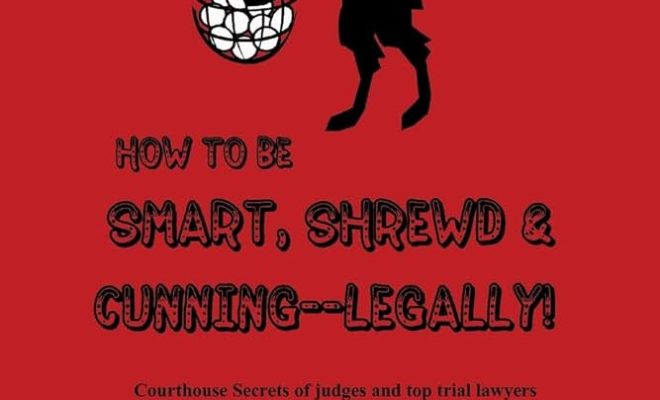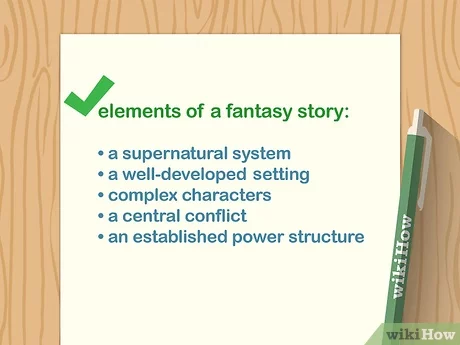3 Easy Ways to Connect Beats to Bluetooth

Introduction:
Beats headphones are known for their sleek design and high-quality sound. One of the many advantages of these headphones is their Bluetooth connectivity, allowing users to pair them with various devices for a seamless listening experience. This article will guide you through three easy ways to connect your Beats headphones to Bluetooth, ensuring you get the most out of your audio experience.
Method 1: Using the Power Button
1.Turn on your Bluetooth device: First, ensure that the device you want to connect your Beats headphones to has its Bluetooth setting enabled.
2.Power on your Beats headphones:Press and hold the power button on your Beats headphones for about 1 second. The LED indicator will light up, signaling that the headphones are ready for pairing.
3.Enter pairing mode:If your Beats headphones have never been paired before or if they have recently been reset, they will automatically enter pairing mode when powered on. If they have been previously paired with a device, continue holding the power button until you see a blinking LED light, indicating that they are in pairing mode.
4.Select your Beats headphones on your Bluetooth device:On your device’s Bluetooth menu, look for a list of available devices. Your Beats headphones will appear as “Beats” accompanied by their model name (e.g., “Beats Solo3 Wireless”). Tap or click on this name to initiate pairing.
5.Confirm successful connection:Once paired successfully, the LED light on your Beats headphones will glow steadily instead of blinking. You can now enjoy wireless audio between your device and Beats headphones!
Method 2: Using NFC (Near Field Communication)
1.Ensure compatibility:Check if both your Beats headphones and desired device support NFC functionality.
2.Turn on NFC mode:Enable NFC mode on both devices by checking their respective settings menus.
3.Connect via NFC: Gently tap the left earcup of your Beats headphones against the NFC sensor of your device. A prompt will appear on your device, asking you to confirm the connection.
4.Confirm pairing:Tap “Yes” or “Connect” on the prompt to complete the connection process. Once connected, the LED light on your Beats headphones will glow steadily.
Method 3: Using a Bluetooth Adapter (for devices without built-in Bluetooth)
1.Purchase a compatible Bluetooth adapter: Ensure that the adapter you purchase is compatible with both your device and Beats headphones.
2.Connect the adapter to your device:Follow the instructions provided with your Bluetooth adapter to connect it to your non-Bluetooth device.
3.Begin pairing process:With the adapter connected and powered, put your Beats headphones in pairing mode, as described in Method 1.
4.Pair devices:Follow any additional instructions provided by the Bluetooth adapter manufacturer for pairing your Beats headphones with the device through the adapter.
5.Confirm successful connection:As before, a steady LED light on your Beats headphones indicates successful pairing.
Conclusion:
By following these three easy methods, you can enjoy wireless listening on a variety of devices with your Beats headphones. Whether using the power button, tapping into NFC technology, or adding a Bluetooth adapter for non-Bluetooth devices, connecting your Beats to Bluetooth has never been simpler. Happy listening!