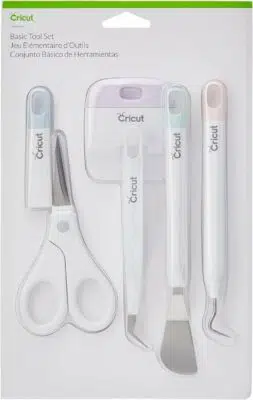15 Common iPhone Glitches and How To Fix Them

1. Frozen screen:
A frozen screen can be frustrating, but the simplest solution is to perform a force restart. Press and quickly release the Volume Up button, followed by the Volume Down button, then press and hold the Side button until you see the Apple logo.
2. Slow performance:
Clearing cache and memory can help improve your iPhone’s performance. Close unnecessary apps, delete unused files, and toggle off background app refresh in Settings > General > Background App Refresh.
3. Unresponsive touchscreen:
A simple screen cleaning with a microfiber cloth can resolve this issue. If the problem persists, restarting your device should restore functionality.
4. Draining battery life:
Monitor battery usage in Settings > Battery to identify power-hungry apps that may be draining your battery, and consider uninstalling them or changing their settings.
5. Wi-Fi connection issues:
Going to Settings > Wi-Fi > tapping on the info icon (i) beside your Wi-Fi network > Renew Lease might solve this problem. Alternatively, restart your router or reset network settings in Settings > General > Reset > Reset Network Settings.
6. Bluetooth connection problems:
Toggle Bluetooth off and on again in Control Center or go to Settings > Bluetooth for a quick fix. If it doesn’t work, try resetting network settings as mentioned earlier.
7. Overheating:
Avoid direct sunlight exposure and remove any cases that might trap heat. Also, close all background apps and leave your iPhone screen down to dissipate heat faster.
8. Siri not functioning well:
The first step is to ensure Siri is enabled by going to Settings > Siri & Search. You can also reset Siri by going to Settings > General > Reset > Reset All Settings.
9. App crashes:
Uninstall and reinstall problematic apps from the App Store to troubleshoot app crashes.
10. Failed software updates:
Connect your iPhone to iTunes on a computer, and update the software from there. If it still fails, consider contacting Apple Support.
11. Inaccurate GPS:
Calibration can improve accuracy. Navigate to Settings > Privacy > Location Services. Find System Services at the bottom and toggle off “Compass Calibration”, wait for a minute, and toggle it back on.
12. Unable to charge:
Ensure that your charging cable and power adapter are functioning correctly by testing them with another device. Perform a physical inspection of your charging port to check for debris or damage.
13. Camera issues:
Force close the camera app, and try again. If this fails, go for a full device restart.
14. Notifications malfunction:
Check if notifications are enabled in Settings > Notifications. Resetting notification settings in Settings > General > Reset > Reset All Settings might resolve the issue.
15. Data loss after an update:
To prevent crucial data loss, always back up your iPhone before installing updates via iCloud or iTunes. If you have lost data, restore your device from a previous backup through Mac or PC by using iTunes or Finder.
These fixes will resolve most common iPhone glitches; however, contact Apple Support or visit an Apple Store for assistance with persistent issues or hardware concerns.