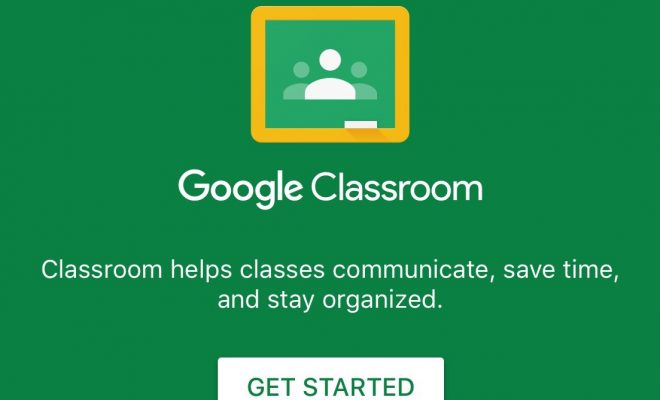10 Tips to Customize Chrome Homepage or New Tab Page

Customizing your Chrome browser’s homepage or new tab page can drastically improve your online experience by giving you quick access to the sites and tools you use most. Here are 10 tips to help you tailor your Chrome browsing experience to your personal preferences and workflow:
1. Change Your Startup Page:
In Chrome settings, you can set a specific page or set of pages to open when launching Chrome. Go to Settings > On startup and choose “Open a specific page or set of pages” to set your preferred startup page.
2. Use Chrome Themes:
Install themes from the Chrome Web Store to change the look of your browser, including the new tab page. You’ll find a wide range of themes that can match your aesthetic preference or mood.
3. Customize the New Tab Page with Extensions:
Extensions like ‘Infinity New Tab’ or ‘Momentum’ allow you to customize the new tab page with personal backgrounds, to-dos, and quick access tiles for your favorite sites.
4. Set Up Quick Access Tiles:
On a new tab page, you can pin your most visited sites for quick access. Hover over any site and click on the three-dot menu to pin it so it always appears first.
5. Display Bookmarks Bar:
Enable the bookmarks bar by pressing Ctrl+Shift+B (Cmd+Shift+B on Mac) or via settings so that your favorite pages are only one click away when you open a new tab.
6. Use Background Images:
You can personalize the background image on the new tab page by clicking on the customization button (pencil icon) at the bottom right of the new tab page and selecting “Background”.
7. Manage Search Engines:
Go to Settings > Search engine to choose which search engine is used in Chrome’s address bar for queries, tailoring your search experience from the get-go.
8. Install a New Tab Page Replacement Extension:
Extensions like ‘Awesome New Tab Page’ replace Chrome’s default option with one that has more functionalities and customizable widgets like weather reports, notepads, etc.
9. Adjust Content Settings:
Under Settings > Privacy and security > Site settings, adjust permissions and behaviors for cookies, pop-ups, location access, etc., affecting what content is shown on startup and new tabs.
10. Sync Your Preferences:
By signing into Google Chrome with your Google Account, you can ensure that all these customizations sync across any device where you use Chrome, providing a seamless experience everywhere.
By customizing your homepage or new tab page in Chrome with these tips, you’ll create a more efficient and pleasant browsing environment tailored just for you!