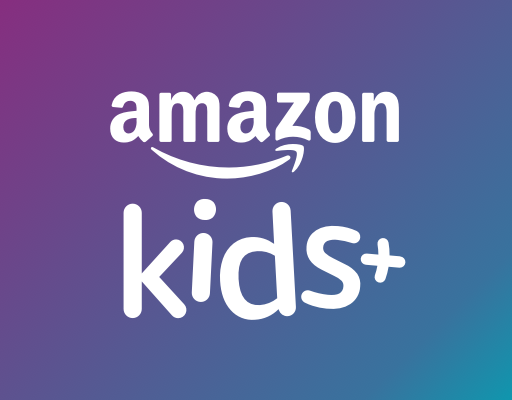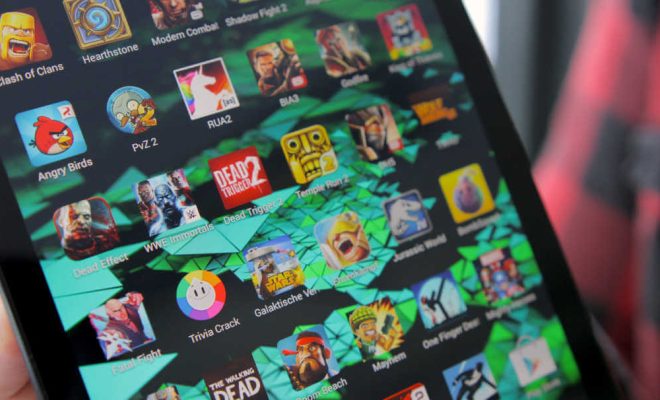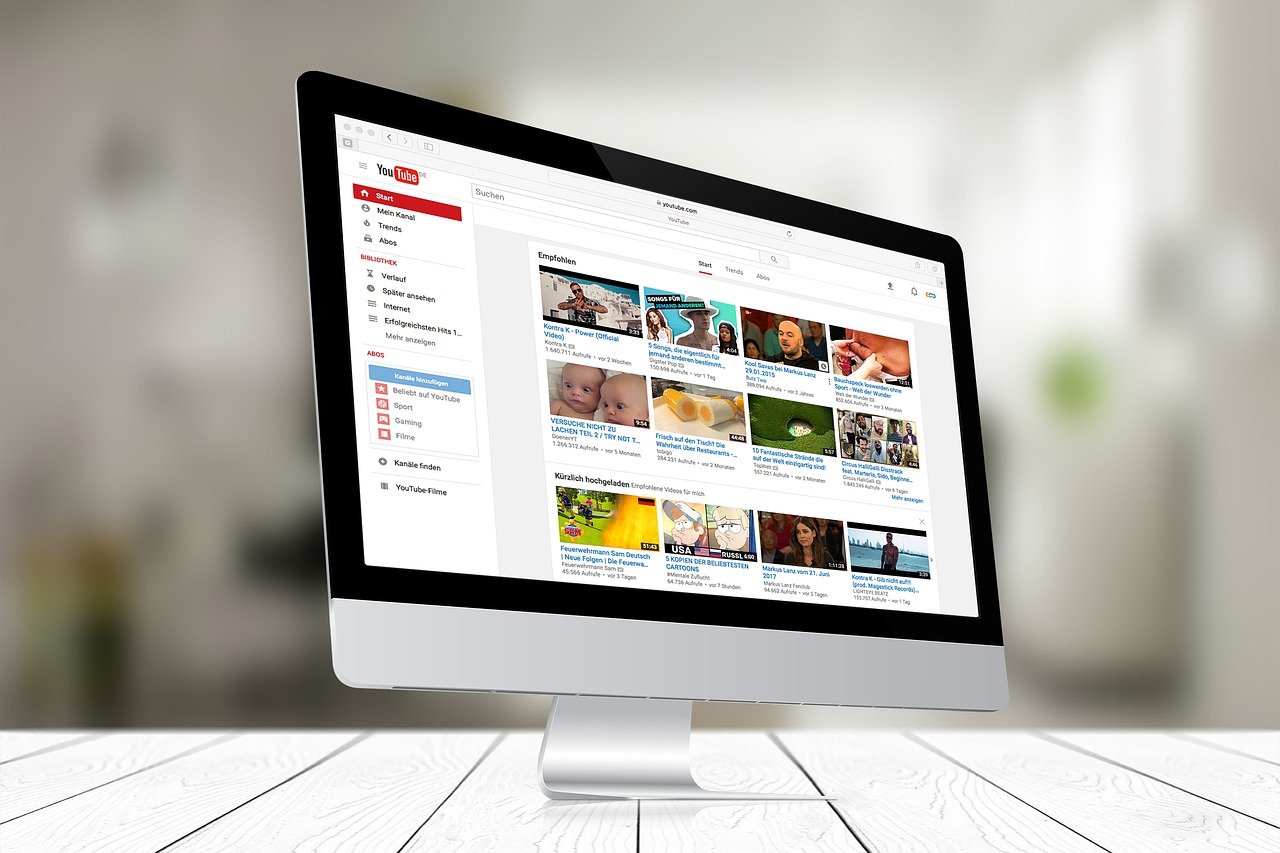Ways to Remove Duplicates in Google Sheets
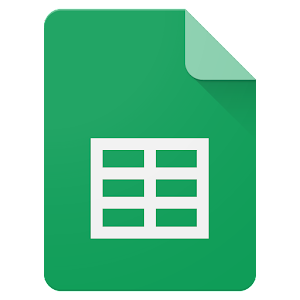
Google Sheets is a powerful tool for managing and analyzing data. However, if you’re working with a lot of data, you may find yourself dealing with duplicates. This can be frustrating and time-consuming, especially if you are working with large data sets. Fortunately, there are several ways to remove duplicates in Google Sheets.
1. Using the Built-In Tool
Google Sheets has a built-in tool for removing duplicates. To use this tool, follow these steps:
• Select the column or range of cells that you want to check for duplicates.
• Click on the “Data” tab in the menu bar.
• Choose “Remove duplicates” from the drop-down list.
• A dialog box will appear with options for removing duplicates. Choose the columns that you want to check for duplicates and click “Remove duplicates.”
2. Using a Formula
Another way to remove duplicates in Google Sheets is by using a formula. This is useful if you want to remove duplicates based on specific criteria. Here’s how to use this method:
• Insert a new column to the right of the column that you want to check for duplicates.
• In the first cell of the new column, enter the formula =IF(COUNTIF(A:A,A1)=1,”Unique”,”Duplicate”).
• This formula will mark each cell as “Unique” or “Duplicate” based on whether it appears more than once in the original column.
• Sort the data by the new column and delete all rows where the cell in the new column reads “Duplicate.”
3. Using an Add-On
There are several add-ons available for Google Sheets that can help you remove duplicates quickly and easily. One popular add-on is “Remove Duplicates.” To use this add-on, follow these steps:
• Click on the “Add-ons” tab in the menu bar.
• Choose “Get add-ons” from the drop-down list and search for “Remove Duplicates.”
• Click on the “Free” button to install the add-on.
• Select the column or range of cells that you want to check for duplicates.
• Click on the “Add-ons” tab in the menu bar and choose “Remove Duplicates” from the drop-down list.
• Follow the prompts to remove duplicates from your selected column or range of cells.
In conclusion, there are several ways to remove duplicates in Google Sheets. Whether you prefer using the built-in tool, a formula, or an add-on, it’s important to keep your data clean and accurate to avoid confusion and errors. By following these simple steps, you can easily clean up your data and streamline your workflow in Google Sheets.