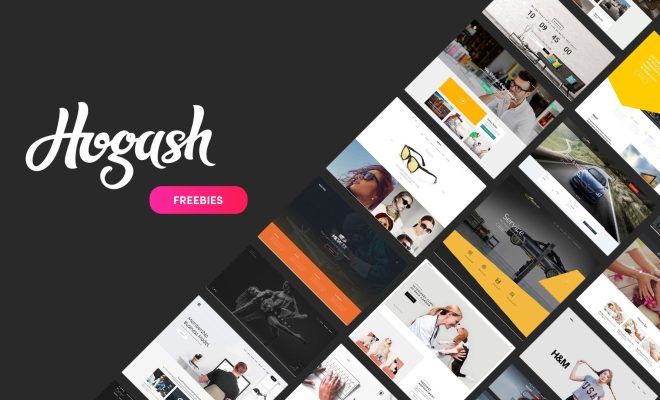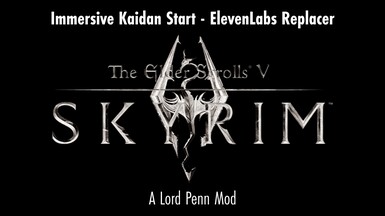Ways to Fix the Missing Bluetooth Button in the Windows 10 Action Center

The Bluetooth button in the Windows 10 Action Center is a key feature that allows users to easily connect and disconnect their Bluetooth devices. However, if you’ve recently upgraded to Windows 10 or performed a clean installation, you may have noticed that the Bluetooth button is missing from your Action Center. This can be frustrating, especially if you rely on Bluetooth devices for work or entertainment.
If you’re facing this issue, don’t worry, there are several ways to fix the missing Bluetooth button in the Windows 10 Action Center. In this article, we will discuss some of the most effective methods to help you get your Bluetooth button back.
Method 1: Turn on Bluetooth in Settings
The first and foremost solution to restore the Bluetooth button is to turn on Bluetooth in your Windows settings. To do this, follow these steps:
1. Click on the Windows logo icon on your taskbar and select “Settings.”
2. Click on “Devices.”
3. Click on “Bluetooth & other devices”.
4. Toggle on “Bluetooth.”
5. Restart your computer and check the Action Center to see if the Bluetooth button has reappeared.
Method 2: Check for Bluetooth Hardware
If turning on Bluetooth in the settings didn’t work, you can also try checking if your computer has the necessary hardware to support Bluetooth. Follow these steps:
1. Open the Device Manager by pressing the Windows key + X and selecting “Device Manager” from the menu.
2. Look for “Bluetooth” in the list of devices.
3. If Bluetooth is not listed, your computer may not have Bluetooth hardware installed. In this case, you will need to purchase and install a Bluetooth adapter.
Method 3: Update Drivers
Outdated or corrupted drivers can also cause the Bluetooth button to disappear. You can update your drivers by following these steps:
1. Open the Device Manager.
2. Find the Bluetooth device and right-click on it.
3. Click on “Update driver.”
4. Select “Search automatically for updated driver software.”
5. If a new driver is found, Windows will install it automatically.
Method 4: Restart the Bluetooth Service
Another way to fix the Bluetooth button issue is by restarting the Bluetooth service. Here’s how to do it:
1. Press the Windows key + R to open the Run dialog box.
2. Type “services.msc” into the box and press Enter.
3. Find “Bluetooth Support Service” in the list of services.
4. Right-click on it and select “Restart.”
Method 5: Reset Windows
If none of the above methods work, you can reset Windows to its default settings. However, this will delete all your programs and files so make sure to back up everything first. Here’s how to reset Windows:
1. Click on the Windows logo icon on your taskbar and select “Settings.”
2. Click on “Update & Security.”
3. Click on “Recovery.”
4. Click on “Get started” under the “Reset this PC” section.
5. Follow the on-screen instructions to reset Windows.