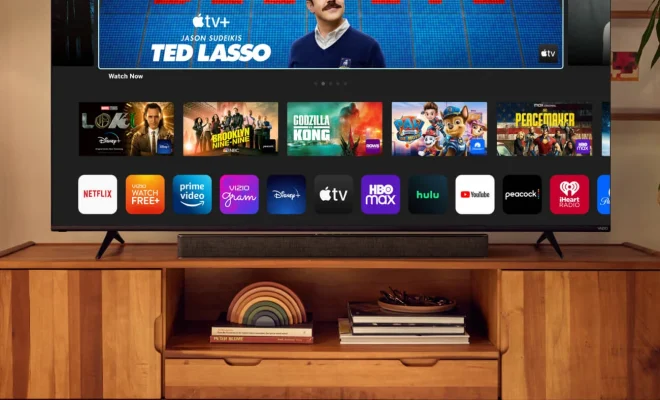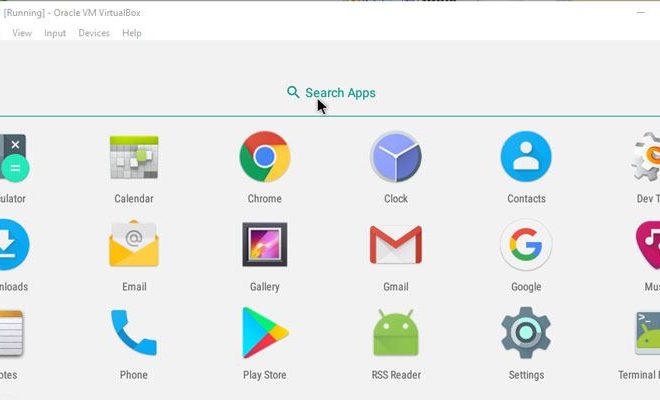How to Use Discord Voice Chat on Your Xbox Console
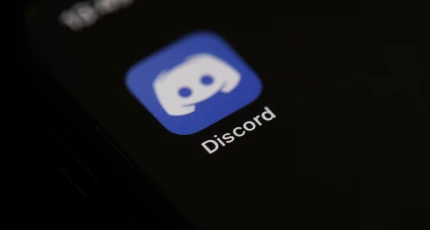
Discord is a popular voice and text communication app that is widely used by gamers all around the world. It allows you to connect with your friends and other players over the internet. The app was originally designed for PC, but it has since expanded to include other platforms, including Xbox consoles. In this article, we will be discussing how to use Discord voice chat on your Xbox console.
Before you start, make sure you have the following:
– An Xbox console
– A Discord account
– A valid Xbox Live Gold subscription
– A headset or microphone
Step 1: Link Your Xbox and Discord Accounts
The first step is to link your Xbox and Discord accounts. To do this, go to the Discord website and sign in to your account. Next, go to the Connections tab and click on the Xbox logo. This will take you to a page where you can sign in to your Xbox Live account.
Once you have signed in, you will be prompted to allow Discord to access your Xbox Live account. Click on Yes to proceed.
Step 2: Connect Your Headset/Microphone
The next step is to connect your headset or microphone to your Xbox console. There are a few types of headsets you can use on Xbox, including wired and wireless headsets. Some headsets may require additional setup steps, such as updating firmware or installing drivers.
Once your headset is connected, go to the Settings menu on your Xbox and navigate to Display & Sound. From there, select Volume and then select Party Chat Output. Choose Headset to ensure that your voice chat is routed through your headset.
Step 3: Join a Discord Server
Once you have linked your Xbox and Discord accounts and connected your headset, it’s time to join a Discord server. You can either create your own server or join an existing one.
To join an existing server, click on the plus sign on the left-hand side of the Discord app and select Join a Server. Enter the invite code for the server you would like to join, and you will be brought in.
Step 4: Join a Voice Channel
After joining a server, you will see a list of available voice channels. To join a voice channel, simply click on the channel and select Join Voice.
Step 5: Start Chatting
Once you are in a voice channel, you can start chatting with your friends. Your voice will automatically be transmitted to the other members in the channel via your headset.
Conclusion
Using Discord voice chat on your Xbox console is an easy way to connect with your friends while gaming. With these simple steps, you can quickly set up and start using Discord on your Xbox console. Remember to make sure you have a valid Xbox Live Gold subscription and a working headset before you start. Happy gaming!