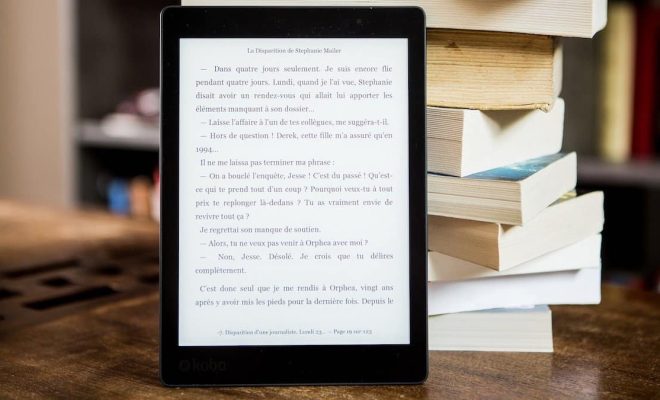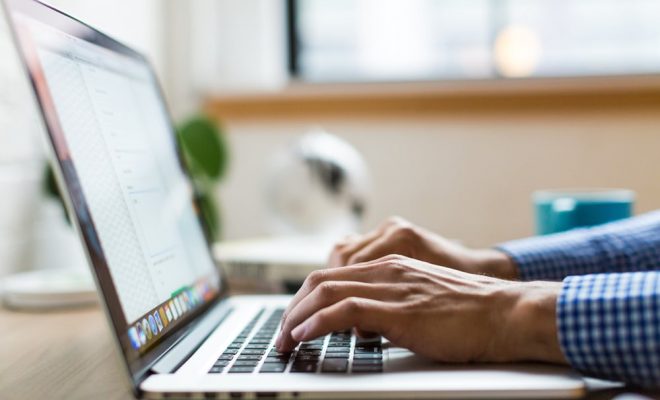How to Stop OneDrive From Opening on Startup in Windows
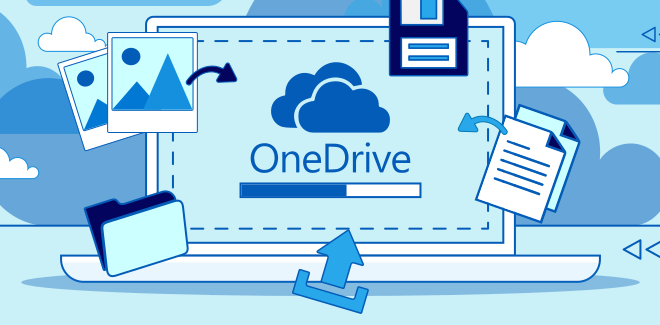
OneDrive is a cloud storage service provided by Microsoft that allows users to store and share files and folders online. However, some users may find it annoying that OneDrive opens automatically every time they start their Windows PC. If you are one of those users and are looking for a solution to this problem, then keep reading this article. Here, we will discuss some methods to stop OneDrive from opening on startup in Windows.
Method 1: Disable OneDrive From Starting Up in the Task Manager
The easiest way to stop OneDrive from opening on startup is to disable it from starting up in the Task Manager. Here’s how:
1. Right-click on the taskbar and select Task Manager from the pop-up menu.
2. Click on the Startup tab.
3. Find OneDrive in the list and click on it.
4. Click the Disable button at the bottom right of the Task Manager window.
5. Close the Task Manager.
6. Restart your PC to apply the changes.
Once your PC restarts, OneDrive will no longer open automatically on startup.
Method 2: Uninstall OneDrive
If you don’t use OneDrive and want to completely remove it from your PC, you can uninstall it. Here’s how:
1. Press Windows + R keys to open the Run dialog box.
2. Type “appwiz.cpl” and press Enter to open “Programs and Features” in the Control Panel.
3. Find OneDrive in the list of installed programs.
4. Right-click on OneDrive and select Uninstall.
5. Follow the prompts to complete the uninstallation process.
Once the uninstallation process is complete, you won’t have to worry about OneDrive opening on startup anymore.
Method 3: Disable OneDrive From Starting at Login
If you don’t want to completely uninstall OneDrive and still want to use it, you can disable it from starting up at login. Here’s how:
1. Press Windows + R keys to open the Run dialog box.
2. Type “shell:startup” and press Enter to open the “Startup” folder.
3. Find OneDrive in the folder.
4. Right-click on OneDrive and select Delete to remove it from the folder.
Once you delete OneDrive from the Startup folder, it won’t start up automatically when you log in to your PC.