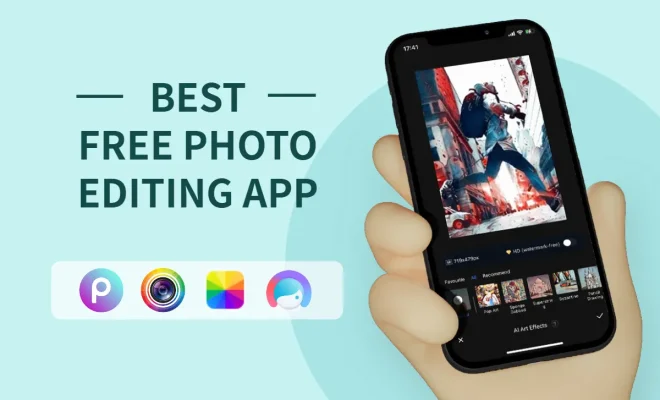How to Restore the Classic Context Menu in Windows 11

To restore the classic context menu in Windows 11, many users turn to registry editing because Microsoft’s newest operating system has switched to a new context menu design. However, with registry editing comes risk, and it should be done with caution and a with backup of your registry before you start making changes.
Here are the steps to restore the classic context menu:
1.Press `Win + R` to open the Run dialog.
2.Type `regedit` and press Enter, which will launch the Registry Editor.
3.Navigate to `\HKEY_CURRENT_USER\Software\Classes\CLSID\`.
4.Right-click on the `CLSID` key, select New > Key and name it `{86ca1aa0-34aa-4e8b-a509-50c905bae2a2}`.
5.Inside this new key, create another new key named `InprocServer32`.
6.With `InprocServer32` selected, double-click the `(Default)` value in the right pane.
7.Leave the Value data field empty and click OK.
Restart your computer for the changes to take effect.
Remember that editing the registry can lead to system instability if not done properly, so proceed only if you understand the potential risks involved. It’s recommended to create a System Restore point before making any changes.
With these steps executed precisely as outlined, you should have successfully restored the traditional right-click context menu in Windows 11. If at any point you wish to revert back to the default Windows 11 context menu style, simply delete the `{86ca1aa0-34aa-4e8b-a509-50c905bae2a2}` key that you created in these steps and restart your computer again.