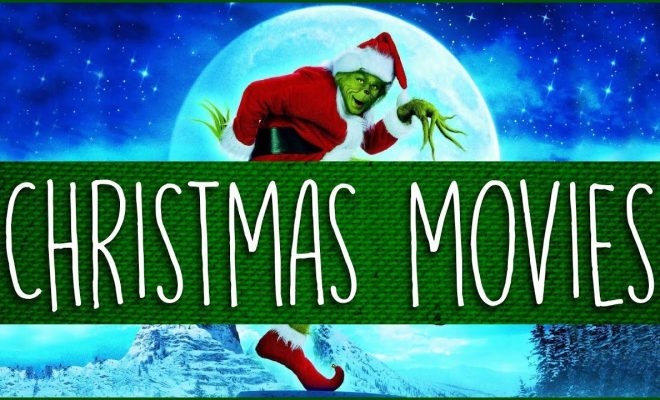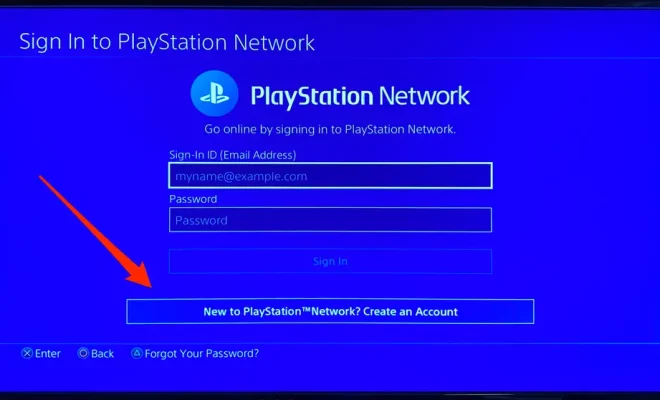How to Restore Recently Closed Tabs in Chrome, Firefox, Opera, Internet Explorer, and Microsoft Edge

Being able to quickly restore recently closed tabs can be a real lifesaver, especially when you accidentally close an important tab or need to revisit a webpage you were just on. Fortunately, most modern web browsers include a feature that allows you to restore recently closed tabs, no matter what the reason was for closing them in the first place.
In this article, we’ll take a look at how to restore recently closed tabs in Chrome, Firefox, Opera, Internet Explorer, and Microsoft Edge.
1. Chrome
Chrome makes it easy to restore recently closed tabs using a keyboard shortcut. Simply press “CTRL + Shift + T” on Windows or “Command + Shift + T” on Mac to bring back the last closed tab. You can do this multiple times if you closed multiple tabs.
Alternatively, you can click on the three-dots button on the top-right corner of your Chrome window and select “History” > “Recently closed.” Here, you’ll see a list of all tabs you’ve recently closed. Click on the one you want to restore, and it’ll open in a new tab.
2. Firefox
Firefox also allows you to restore recently closed tabs with a quick keyboard shortcut. Press “CTRL + Shift + T” on Windows or “Command + Shift + T” on Mac to restore the last closed tab. Again, you can repeat this to restore multiple tabs.
Alternatively, click on the three-line menu button on the top-right corner of your Firefox window and select “History” > “Recently Closed Tabs.” Here, you’ll be able to see a list of recently closed tabs, and you can click on the one you want to restore.
3. Opera
To restore recently closed tabs in Opera, you can use the same keyboard shortcut as Chrome and Firefox: “CTRL + Shift + T” on Windows or “Command + Shift + T” on Mac.
You can also click on the Opera menu icon (the “O” on the top-left corner of your window) and select “History” > “Recently closed tabs.” This will bring up a list of recently closed tabs for you to choose from.
4. Internet Explorer
If you’re still using Internet Explorer, you can restore recently closed tabs by right-clicking on any tab and selecting “Reopen closed tab.” You can also use the “CTRL + Shift + T” keyboard shortcut to do the same thing.
Alternatively, you can click on the gear icon on the top-right corner of the window and select “Internet Options” > “General” tab > “Tabs” > “Settings.” Here, you’ll see a list of recently closed tabs that you can restore by clicking on them.
5. Microsoft Edge
Microsoft Edge also offers several ways to restore recently closed tabs. You can use the keyboard shortcut “CTRL + Shift + T” to reopen the last closed tab or click on the three-dot menu icon on the top-right corner of your window and select “History” > “Recently closed.”
Another option is to right-click on any tab and select “Reopen closed tab.”
In conclusion, restoring recently closed tabs is a handy feature that can save you a lot of time and frustration. Most web browsers make it easy for you to do so, whether you’re using Chrome, Firefox, Opera, Internet Explorer, or Microsoft Edge. So, next time you accidentally close a tab or realize you need to revisit a website you just closed, remember to use one of these methods to restore it quickly and easily.