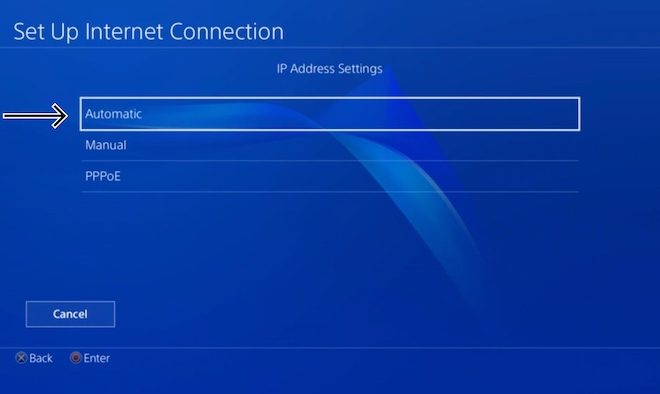How to Reset Your Amazon Prime Video PIN

Amazon Prime Video is a popular streaming service that provides users access to thousands of movies, TV shows, and other video content. With several parental control options, including setting up a personal identification number (PIN), parents can control what their kids can watch on the platform. However, if you have forgotten your Amazon Prime Video PIN or just want to change it, you can easily reset it following these simple steps.
Step 1: Log in to your Amazon Prime Video account.
To reset your Amazon Prime Video PIN, you must first log in to your account. You can do this by visiting the Amazon Prime Video website, and clicking on the “Sign In” button located at the top of the page. If you’re using an Amazon Fire TV, you can log in by clicking on the Amazon Prime Video app and selecting “Sign In.”
Step 2: Go to “Settings.”
After you have logged in, click on your profile picture at the top-right corner of the screen, and select “Account & Settings.” From the drop-down menu that appears, select “Your Account.”
Step 3: Select “Parental Controls.”
On the “Your Account” page, you should see several options, including “Digital Content and Devices,” “Order History,” and “Payment Options.” Scroll down to the “Settings” section and click on “Parental Controls.”
Step 4: Enter your current PIN.
To reset your Amazon Prime Video PIN, you’ll need to enter your current PIN. If you have forgotten your current PIN, click on “Forgot Your PIN?” and follow the instructions to reset it.
Step 5: Select “Reset Your PIN.”
After you have entered your current PIN, click on “Reset Your PIN.” You’ll be taken to the “Create Your PIN” page.
Step 6: Create a new PIN.
On the “Create Your PIN” page, enter a new PIN. Make sure it’s something you can easily remember, but not too easy that others can guess it. For security purposes, Amazon requires that your new PIN be at least 5 characters long and a combination of letters and/or numbers.
Step 7: Save your new PIN.
Once you have entered your new PIN, click on “Save Changes.” Your new PIN will be instantly activated, and you can start using it to restrict the video content your children can access on your Amazon Prime Video account.
Resetting your Amazon Prime Video PIN is a quick and easy process that ensures that you are in charge of the video content your children can watch. Remember to keep your PIN confidential and change it from time to time to ensure the safety of your family.