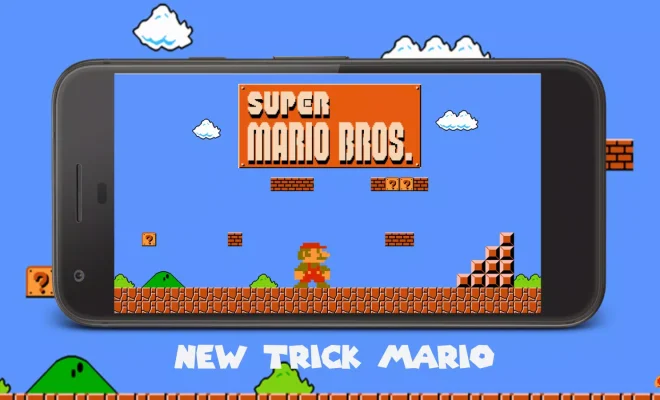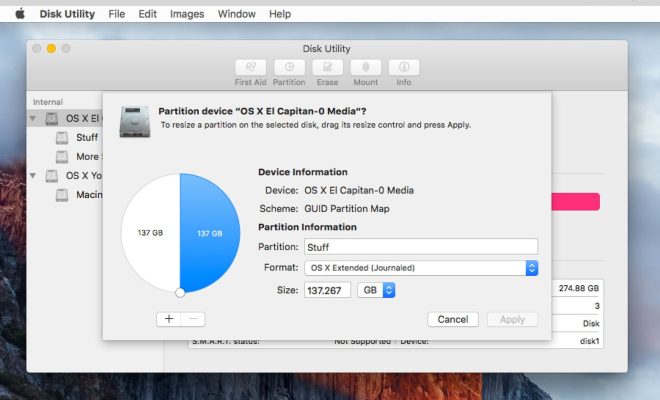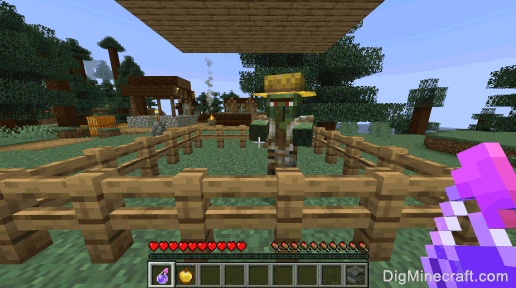How to Remove Blank Rows in Excel the Easy Way

If you have ever worked with a large data set in Excel, you know how frustrating it can be to deal with blank rows. Blank rows can make it difficult to read and analyze data, especially if they are scattered throughout the sheet. Fortunately, there is an easy way to remove blank rows in Excel that can save you time and effort.
Method 1: Using Excel’s Filter Option
1. Select the entire data range, including the blank rows.
2. In the Home tab, click on the Filter icon. This will add filter buttons to your column headers.
3. Click on the filter button for the column where you want to remove blank rows.
4. Uncheck the box next to the “(Blanks)” option. This will hide all the blank rows in that column.
5. Select all the visible rows (with data) in the sheet using Shift + Click. Then right-click on one of the selected rows and choose Delete from the context menu.
6. In the Delete dialog box, choose “Entire Rows” and click OK.
7. Turn off the Filter by clicking on the Filter icon again. All the blank rows will be removed, and your data will be clean and organized.
Method 2: Using Excel’s Go To Special Option
1. Highlight the entire spreadsheet (Ctrl+A).
2. In the Home tab, go to Find & Select, and select Go To Special.
3. Select Blanks and click OK.
4. Right-click on any of the highlighted cells and select Delete.
5. In the Delete dialog box, choose “Entire Rows” and click OK.
6. All your blank rows will be removed, and your data will be clean and organized.
Method 3: Using Excel’s VBA Macro
1. Press Alt+F11 to open the Visual Basic Editor.
2. In the Project Explorer pane, right-click on the workbook name and select Insert > Module.
3. Copy and paste the following code into the module window:
Sub DeleteBlankRows()
Dim i As Long
With Application.ActiveSheet
For i = .Cells(.Rows.Count, “A”).End(xlUp).Row To 1 Step -1
If WorksheetFunction.CountA(.Rows(i)) = 0 Then
.Rows(i).EntireRow.Delete
End If
Next i
End With
End Sub
4. Save the module by pressing Ctrl+S.
5. Close the Visual Basic Editor window.
6. Go back to your spreadsheet and press Alt+F8 to display the Macros dialog box.
7. Select the DeleteBlankRows macro and click Run.
8. All your blank rows will be removed, and your data will be clean and organized.
In conclusion, removing blank rows in Excel is essential to keep your data tidy and organized. Whether you choose to use Excel’s built-in options or a VBA macro, these methods are easy to follow and can save you valuable time and effort. Try them out today to improve your Excel skills and make your data analysis more efficient.