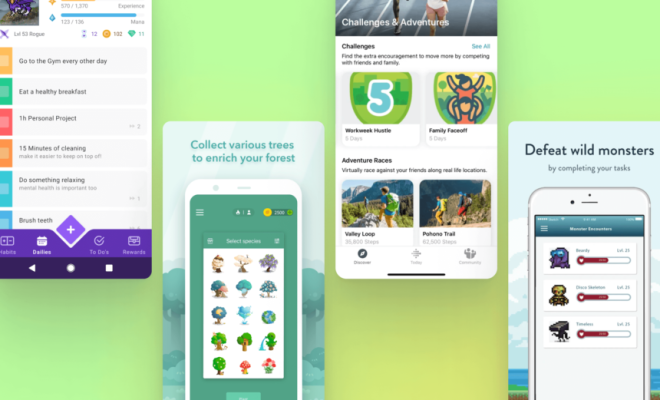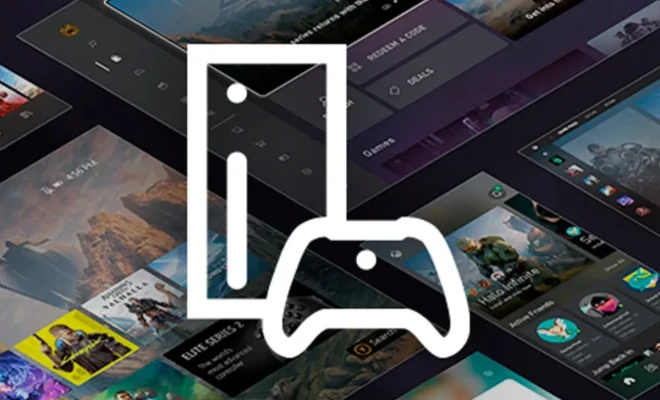How to Play PS2 Games on Your PC or Mac With an Emulator

Playing PS2 games on your PC or Mac is a great way to relive classic titles from the past or experience games you may have missed out on. While there are a few ways to go about playing PS2 games on your computer, using an emulator is the most popular and accessible method. In this article, we’ll take a look at how to set up and use a PS2 emulator to play your favorite games on your computer.
Step 1: Download an Emulator
The first step in being able to play PS2 games on your computer is to download a PS2 emulator. There are several options available, but some of the most popular include PCSX2, Dolphin, and RetroArch. PCSX2 is widely regarded as one of the most stable and easy to use PS2 emulators, while Dolphin is a popular emulator for GameCube and Wii games that can also handle PS2 games.
Step 2: Install the Emulator
Once you’ve downloaded the emulator of your choice, you’ll need to install it on your computer. This typically involves running an installer file and following the prompts to set up the emulator. Make sure to pay attention to any specific instructions or prompts during the installation process, as it may differ depending on the emulator you’re using.
Step 3: Obtain a PS2 Bios File
To run a PS2 emulator, you’ll need to have a PS2 bios file. This is essentially a firmware file that allows the emulator to run PS2 games. The easiest way to obtain a PS2 bios file is to extract it from an actual PS2 console you may own. If you don’t own a PS2 console, you can try searching online for a PS2 bios file, but be wary of any illegal or shady websites that may offer this file.
Step 4: Configure the Emulator
Once you have the emulator and PS2 bios file set up, it’s time to configure the emulator to run properly on your computer. Each emulator will have its own configuration settings, but in general, you’ll want to set up the emulator to run in full or windowed screen mode, and configure the controls for your keyboard or gamepad. You may also need to adjust graphics and audio settings to ensure a smooth gaming experience.
Step 5: Load Your Game
With the emulator configured and ready to go, it’s time to load up your PS2 game of choice. You can do this by inserting the game disc into your computer’s disc drive if you have the physical disc, or by loading a game ROM file if you’ve downloaded the game digitally. Most emulators have a “Load ISO” or “Load Disc” option that you can use to load your game.
Step 6: Play Your Game
Once your game is loaded up, you’re ready to start playing! Use the controls you configured earlier to maneuver through the game and enjoy your PS2 experience on your computer. Keep in mind that not all games may run perfectly on the emulator, and you may experience slowdowns or other issues depending on your computer’s hardware and settings.