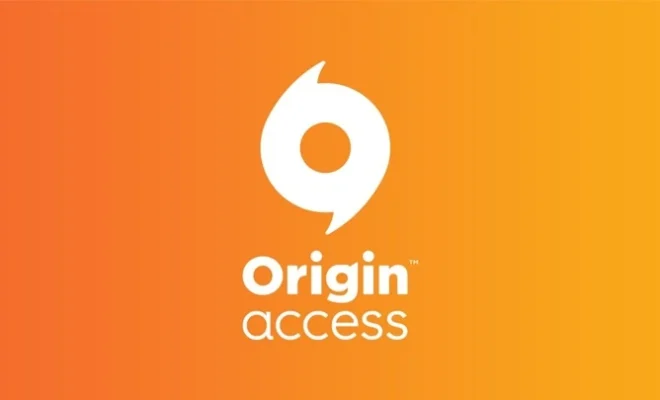How to Make a Custom Cover Page in Microsoft Word

As a writer, you want your documents to look professional and polished from the very first page. That’s where the custom cover page comes in. This customizable feature allows you to create a unique first page for all of your documents, whether they are essays, reports, or presentations. With Microsoft Word, you can easily create a custom cover page that reflects your personal style. Here’s a step-by-step guide on how to make a custom cover page in Microsoft Word.
Step 1: Choose a cover page template
Microsoft Word provides a wide range of pre-designed cover page templates, which you can edit and customize to suit your needs. To access them, click on the “Insert” tab, then select “Cover Page” in the “Pages” group. Choose a template that you like and click on it to insert it into your document.
Step 2: Modify the cover page layout
Once you’ve inserted a cover page template, you can modify its layout by clicking on the placeholders and editing their content. To do so, click on the text boxes, images, or other graphical elements and make your changes. You can also add more placeholders by clicking on the “Add Placeholder” button in the “Placeholder” group.
Step 3: Change the cover page colors and fonts
To give your cover page a more personal touch, you can change the colors and fonts used in the template. To do so, click on the “Design” tab, then select the color scheme and font set that you like. You can also create your own color scheme and font set, or use the ones provided by Word.
Step 4: Add your own images
If you want to use your own images in the cover page, click on the “Insert” tab, then select “Pictures” in the “Illustrations” group. Browse your computer for the image you want to use, then click on it to insert it into the document. You can then resize the image and move it to the desired location on the cover page.
Step 5: Save the custom cover page as a template
Once you’ve created a custom cover page that you like, you can save it as a template for future use. To do so, click on the “File” tab, then select “Save As” in the left pane. Choose a name for the template, then select “Word Template” in the “Save as type” dropdown menu. Save the template in the “Custom Office Templates” folder for easy access in the future.