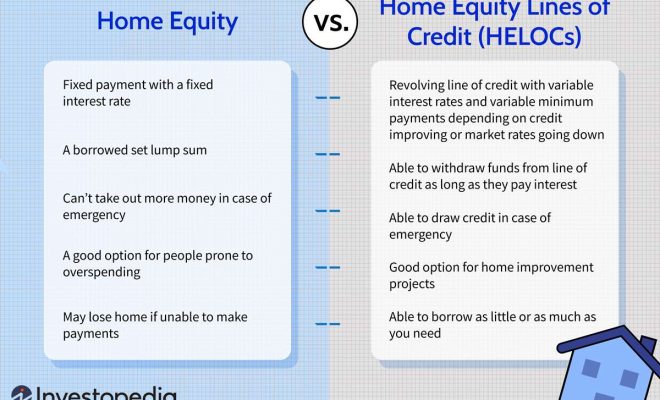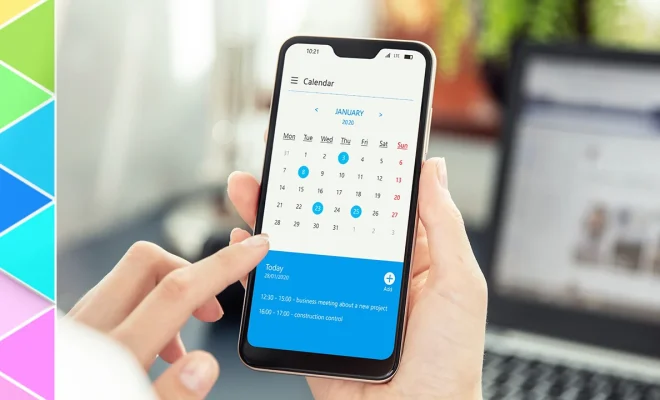How to install Linux

Linux is an open-source operating system that has gained immense popularity among computer users due to its flexibility, robustness, and high level of customizability. This article will provide you with a step-by-step guide on how to install Linux on your computer.
Before you start, it’s essential to check your system requirements and compatibility, as well as backing up any essential data.
Step 1: Choose a Linux Distribution
There are hundreds of Linux distributions (or distros) available, each with its unique features. Some popular choices include Ubuntu, Fedora, Debian, and openSUSE. For beginners, Ubuntu is a user-friendly option offering a wide range of applications and support.
Step 2: Download the Linux Distribution
Visit the official website of the chosen distribution and download the ISO file (the complete image of the operating system). Ensure you select the correct architecture (32-bit or 64-bit) corresponding to your system.
Step 3: Create a Bootable USB or CD/DVD
To install Linux, you’ll need to create a bootable USB stick or burn the ISO file onto a CD/DVD. You can use tools like Rufus (for Windows) or Etcher (for macOS) to create a bootable USB stick. For creating CDs/DVDs, you can utilize applications like ImgBurn or CDBurnerXP.
Step 4: Boot from the Bootable Media
Restart your computer with the bootable media (USB/CD/DVD) inserted. As your computer boots up, press the necessary key (such as F12, F8 or Del) to enter the bootloader menu. Select the bootable media from the list and hit Enter.
Step 5: Start Linux Installation Process
Once you’ve booted into the Linux distro’s live environment, search for an “Install” icon on the desktop or within the main menu. Double-click the icon to start the installation process.
Step 6: Select Language and Keyboard Layout
Choose your preferred language and keyboard layout during the installation process. This setting will be applied system-wide, but you can always modify it later if required.
Step 7: Create Disk Partitions
You’ll need to create partitions for the Linux file system. It is recommended for beginners to choose the automatic partitioning option, which will allocate space efficiently. However, advanced users can go for manual partitioning.
Step 8: Set Up User Account and Hostname
During the installation process, you’ll be prompted to create a user account and password. It’s crucial to choose a strong password for security purposes. Additionally, set up your computer’s hostname.
Step 9: Configure Time Zone and Clock
Select your time zone and configure your system clock accordingly. This setting will help ensure accurate timekeeping on your computer.
Step 10: Install Linux
Begin the actual installation by following the on-screen prompts. The process may take some time, depending on your system configuration and chosen distro. Be patient as it installs.
Step 11: Reboot Your System
Once the installation is complete, remove the bootable media from your computer and reboot your system. Congratulations! You’ve successfully installed Linux on your computer.
By following these simple steps, you can have a functional Linux operating system set up on your machine in no time. Enjoy exploring its features and customizability as you dive into the world of open-source computing.