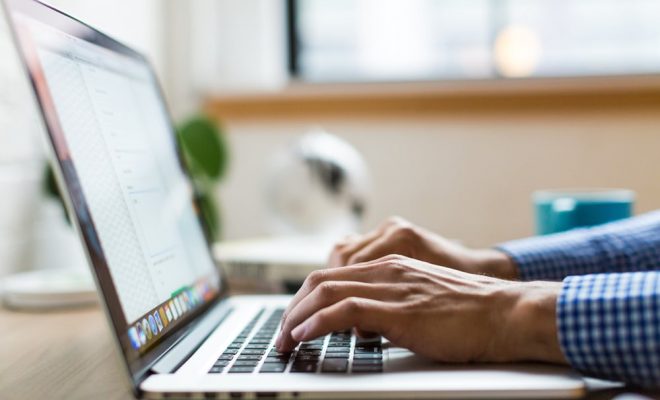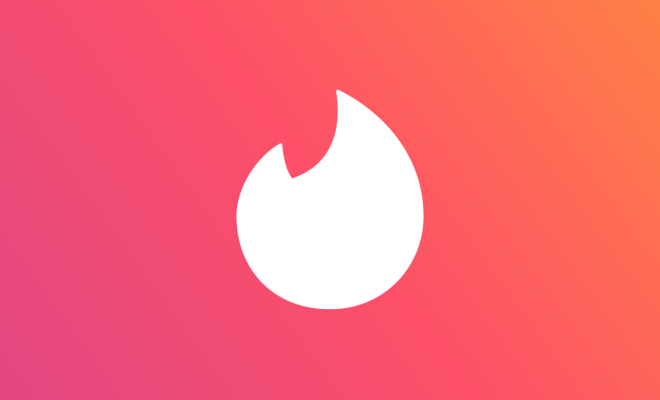How to Fix Error Code 0x80070057

Error code 0x80070057 is a common issue that can occur when trying to update your operating system, install software or perform other tasks on your computer. It is an indication that a parameter or value was incorrectly specified or that there was a communication error between the computer and the application. Fortunately, there are several steps you can take to fix this error and get your computer back up and running smoothly.
Run System File Checker
One of the first things you can do to try and fix error code 0x80070057 is to run the System File Checker tool. This tool checks for any missing or corrupted system files and repairs them if possible. To run this tool, follow these steps:
1. Press the Windows key + X on your keyboard and select “Command Prompt (Admin)” from the list of options.
2. In the Command Prompt window, type “sfc /scannow” (without the quotation marks) and press Enter.
3. Wait for the process to complete (it may take some time) and restart your computer.
Check Disk Errors
Another reason for the error code to occur is the presence of disk errors. To check if your computer has any disk errors, follow these steps:
- Press the Windows key + E on your keyboard to open File Explorer.
2. Right-click on the drive that you want to check and select “Properties”.
3. In the Properties window, click on the “Tools” tab and then click on “Check” under the “Error checking” section.
4. If you are prompted to perform a disk scan, click on “Scan drive” and wait for the process to complete.
Check Your Internet Connection
Sometimes, the error code can occur due to a communication error between your computer and the internet. To check your internet connection, follow these steps:
1. Press the Windows key + I on your keyboard to open Settings.
2. Click on “Network & Internet”.
3. Click on “Status”.
4. Under “Properties”, make sure that the settings are set correctly and that your computer is connected to the internet.
Reset Windows Update Components
If the error code 0x80070057 occurs when trying to update your operating system, resetting the Windows Update components can sometimes help. To do this, follow these steps:
1. Press the Windows key + X on your keyboard and select “Command Prompt (Admin)” from the list of options.
2. In the Command Prompt window, type the following commands (press Enter after each one):
net stop wuauserv
net stop cryptSvc
net stop bits
net stop msiserver
3. Type “ren C:\Windows\SoftwareDistribution SoftwareDistribution.old” (without the quotation marks) and press Enter.
4. Type “ren C:\Windows\System32\catroot2 catroot2.old” (without the quotation marks) and press Enter.
5. Type the following commands (press Enter after each one):
net start wuauserv
net start cryptSvc
net start bits
net start msiserver
6. Close the Command Prompt window and try to update your operating system again.
Conclusion
In conclusion, error code 0x80070057 can be a frustrating issue, but it is one that can be fixed with relative ease. By following the steps outlined in this article, you should be able to resolve the error and get your computer running smoothly again. If none of these steps work, it may be best to seek professional help or contact Microsoft support for further assistance.