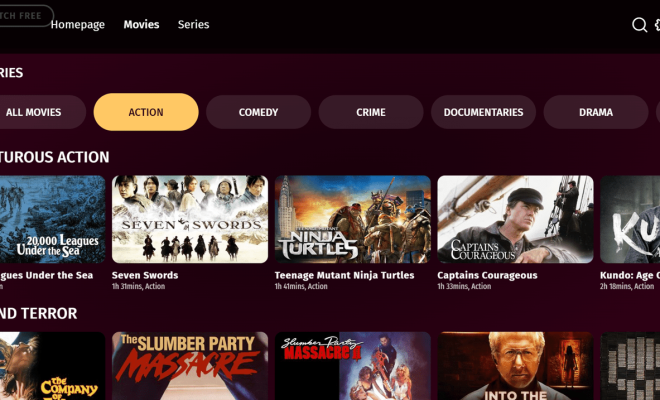How to Delete Website Trackers From Safari

In the age of the internet, privacy is a crucial concern for many users. Website trackers are commonly used by companies to collect data about your online activities, which can then be used to target advertisements or analyze consumer behavior. If you’re a Safari user and concerned about your privacy, here’s a step-by-step guide to delete website trackers from this popular web browser on both macOS and iOS.
For macOS:
1. Open Safari: First, navigate to Safari on your Mac.
2. Go to Preferences: In the menu bar at the top of the screen, click ‘Safari’, and then select ‘Preferences’ from the dropdown menu.
3. Privacy Tab: Within preferences, click on the ‘Privacy’ tab to view your privacy settings.
4. Manage Website Data: Click on ‘Manage Website Data…’ to see a list of websites that have stored data on your computer.
5. Remove Data: From here, you can remove data from individual sites by selecting a site and then clicking ‘Remove’. If you want to remove all stored data, you can click ‘Remove All’.
6. Confirm Deletion: When you click ‘Remove All’, a pop-up will ask if you are sure you want to remove the data. Confirm this action if you wish to proceed.
7. Close Preferences: Once finished, close out of preferences to return to navigating the web.
For iOS (iPhone or iPad):
1. Open Settings App: On your device, locate and open the ‘Settings’ app.
2. Scroll to Safari: Scroll down until you see ‘Safari’, then tap on it to see Safari settings.
3. Advanced Website Data: Further down, tap on ‘Advanced’, then select ‘Website Data’.
4. Edit or Remove Data: Here you’ll see a list of websites with stored data. Swipe left on any site’s name and tap ‘Delete’ to remove its data or tap ‘Remove All Website Data’ at the bottom of the screen.
5. Confirm Deletion: You’ll need to confirm that you want to delete all website data, so proceed with this step if you’re sure.
6. Exit Settings: After completing these steps, simply exit Settings and use Safari without those website trackers storing your data.
Remember that while removing website trackers can help protect your privacy, it may also result in longer load times for websites as they have to reload content that would have otherwise been cached on your device. Additionally, some websites may keep tracking data in ways that cannot be removed through these steps alone; consider using content blockers or privacy-focused browser extensions for comprehensive protection against trackers.