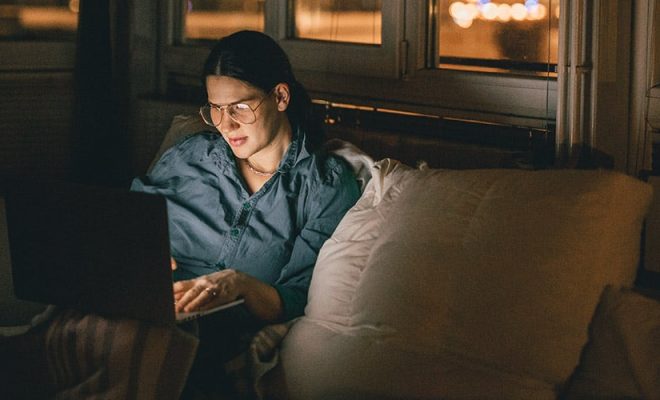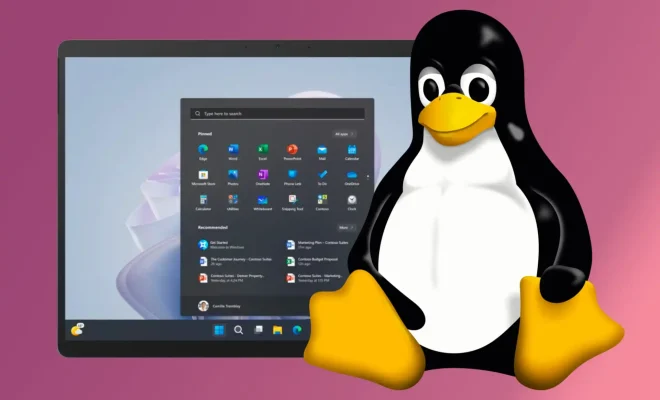How to Delete Downloads From Your Computer

If you have been using your computer for some time, you probably have a lot of downloads stored on your hard drive. These downloads could be anything from software updates to multimedia files, but regardless of their nature, they can take up valuable storage space and slow down your computer.
Deleting downloads from your computer is a quick and easy process that can help you free up space on your hard drive and ensure that your computer runs smoothly. In this article, we will be discussing how to delete downloads from your computer.
Step 1: Locate the Downloads Folder
The first step in deleting downloads from your computer is to locate the downloads folder on your hard drive. Most computers automatically save downloads to a default folder called “Downloads”. Depending on your operating system, the location of the downloads folder will vary.
On a Windows computer, you can find the downloads folder by opening File Explorer and clicking on “Downloads” in the left-hand navigation pane. On a Mac computer, you can find the downloads folder by clicking on the Finder icon in the dock and then selecting “Downloads” in the left-hand navigation pane.
Step 2: Select the Downloads You Want to Delete
Once you have located the downloads folder, select the downloads that you want to delete. You can select individual files by holding down the “Ctrl” key (on Windows) or the “Command” key (on Mac) and clicking on the files you want to delete. Alternatively, if you want to delete all of the files in the downloads folder, you can click on the “Select all” option in the right-click menu.
Step 3: Delete the Downloads
After selecting the downloads you want to delete, right-click on one of the selected files and click on “Delete”. Windows users can also press the “Delete” key on their keyboard to delete the selected files. Mac users can press the “Command” and “Delete” keys simultaneously.
If you want to permanently delete the selected files without sending them to the recycle bin (on a Windows computer) or the trash (on a Mac computer), you can hold down the “Shift” key (on Windows) or the “Option” key (on Mac) while pressing the “Delete” key.
Step 4: Empty the Recycle Bin/Trash
Once you have deleted the downloads, they will be sent to the recycle bin (on a Windows computer) or the trash (on a Mac computer). To free up the space on your hard drive, you will need to empty the recycle bin/trash by right-clicking on the icon and selecting “Empty Recycle Bin” (on Windows) or “Empty Trash” (on Mac).
Conclusion
Deleting downloads from your computer is a simple process that can help you free up space on your hard drive and keep your computer running smoothly. By regularly deleting unnecessary files, you can ensure that your computer operates at peak performance and avoid running out of storage space.