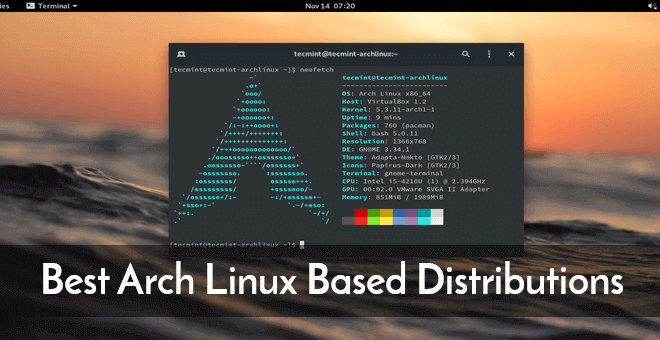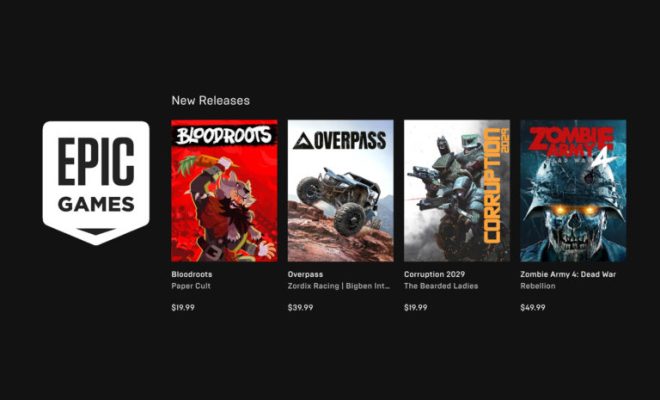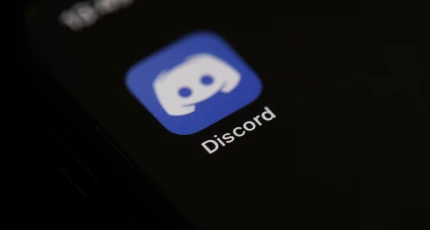How to Create Custom Themes in Windows 10 and 11

Windows 10 and 11 offer a range of customization options, including the ability to create custom themes. By creating a custom theme, users can personalize their desktop backgrounds, window colors, sounds, icons, and cursors. In this article, we will discuss how to create custom themes in Windows 10 and 11.
Step 1: Start the Personalization Settings
The first step is to open the Personalization settings. This can be done by right-clicking on the desktop and selecting Personalize. Alternatively, search for “Personalization” in the Start menu.
Step 2: Select Themes
In the Personalization settings, select the Themes option located in the left-hand menu. Here you will see the standard Windows themes, as well as any custom themes you have already created.
Step 3: Create a New Theme
To create a new theme, select the Theme Settings option, and click on the New Theme button. Here you can give your new theme a name and choose a background image.
Step 4: Customize Your Theme
Once you have created your new theme, you can customize it by selecting the various options available. These include:
– Background: Choose a new background image or solid color.
– Color: Select a new window color.
– Sounds: Choose new sounds for system events, such as opening and closing windows.
– Icons: Change the icons for your folders, files, and applications.
– Cursors: Select new cursors for your mouse pointer.
Step 5: Save and Apply Your New Theme
Once you have customized your theme to your liking, save your changes by clicking on Save Theme. At this point, you have the option to share your theme with others or keep it as a personal theme.
To apply your new theme, simply select it under the Themes option in the Personalization settings. You can now enjoy your personalized desktop.