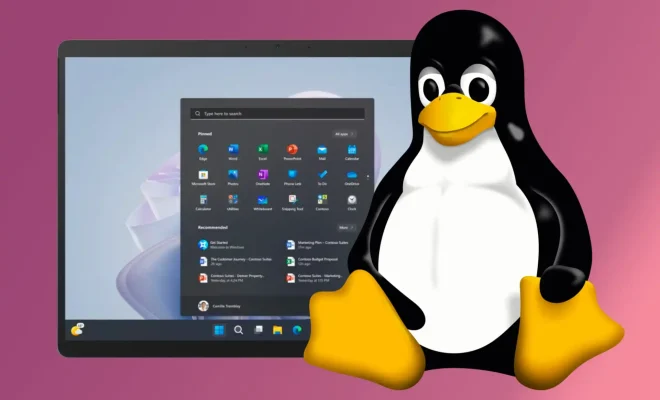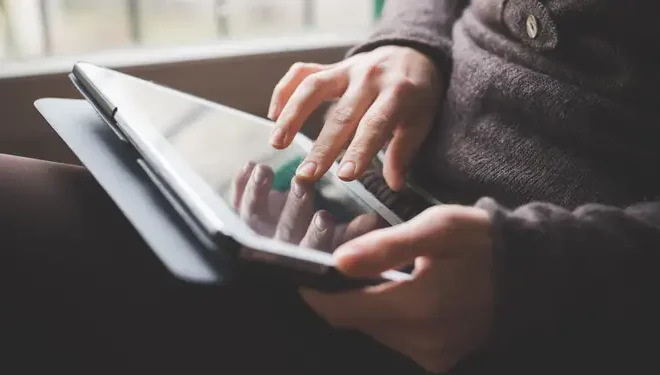How to Create a Form in Microsoft Access
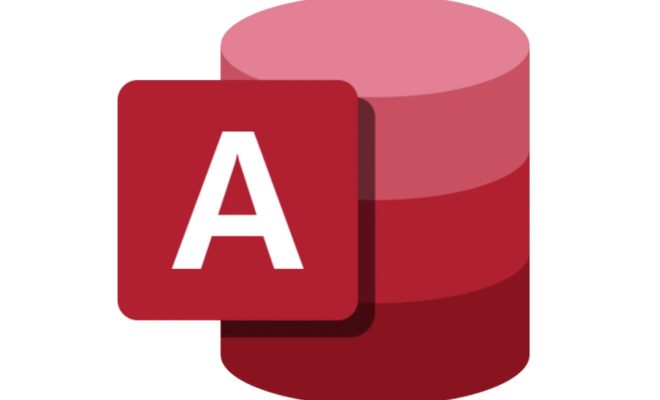
Microsoft Access is a versatile database management system that allows you to create custom forms to input data. Forms help to streamline the process of selecting and entering data fields, thus improving accuracy and efficiency. In this article, we will outline the steps to create a form in Microsoft Access.
Step 1: Open Microsoft Access and create a new form
To begin the process of creating a form, you will need to open Microsoft Access and create a new form. To do this, go to the “Create” tab and click on “Form Design”. This will open a new blank form in design mode.
Step 2: Design the form
In design mode, you can customize the form to meet your requirements. You can add fields, labels, and buttons to create a functional form. To add a field or label, simply drag and drop it onto the form. You can also resize and move the objects to your desired location. Ensure that the form is properly organized and easy to navigate for the end-users.
Step 3: Add data fields
After designing the form, it’s time to add data fields. Click on the “Field List” icon in the toolbar to open the field list. You can add any field you want to use in your form. Select the field and drag it onto the form. You can customize the controls in the properties sheet to define their behavior and appearance.
Step 4: Create a data source
Before you can add data to your form, you need to create a data source. Click on the “Data Source” icon to open the data source window. Select the database to link to and the table or query to use as a data source for the form.
Step 5: Preview the form
Once you have added fields and created a data source, it’s time to preview the form. Click on the “View” icon to switch to the form view. Ensure that the form is functioning according to your specifications. Test to make sure that you can enter data in the form fields.
Step 6: Save the form
Finally, save the form by clicking on the “Save” icon. Name the form and save it in the desired location. Ensure that you choose a name that is easy to remember and aligns with the purpose of the form.
In conclusion, creating forms in Microsoft Access is a straightforward process. Follow these steps to create a functional form that meets your data input requirements. Remember to organize the form and add data fields that reflect the data you wish to record. Preview and test the form before saving it for future use.