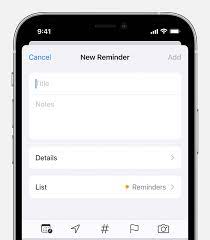How to Convert a PowerPoint Presentation to Google Slides

PowerPoint and Google Slides are two of the most popular presentation platforms available today. While PowerPoint has been around for much longer and is the preferred program for many professionals, Google Slides has gained in popularity due to its ease of use, collaboration capabilities, and accessibility. If you have a PowerPoint presentation that you want to convert to Google Slides, here is a step-by-step guide to help you do it.
Step 1: Open your PowerPoint Presentation
The first step is to open the PowerPoint presentation that you want to convert to Google Slides. Click on the PowerPoint file to open it using Microsoft PowerPoint.
Step 2: Click ‘File’ and Select ‘Save As’
Once you have opened your PowerPoint presentation, click on the ‘File’ menu and select ‘Save As’. You will see a new window with options to choose from.
Step 3: Choose ‘Save as Type’
In the ‘Save As’ window, go to the ‘Save as Type’ dropdown menu and select ‘PDF’, and then click the ‘Save’ button. This will save your PowerPoint presentation as a PDF file.
Step 4: Open Google Slides
The next step is to open Google Slides. You can do this by going to the Google Drive website and logging in with your Google account. Once you are signed in, click on the ‘New’ button, and select ‘Google Slides’ from the menu.
Step 5: Click ‘File’ and Select ‘Import Slides’
Once you have opened Google Slides, click on the ‘File’ menu and select ‘Import Slides’. A new window will open, and you will see options to choose from.
Step 6: Select Your PDF
In the ‘Import Slides’ window, go to the ‘Upload’ tab, and click the ‘Select a file from your device’ button. Locate the PDF file you saved in step 3 and select it.
Step 7: Choose Slides to Import
After selecting your PDF, you will see a new window with options to choose from. Here, you can select which slides you want to import to Google Slides. You can choose to import the entire presentation or select specific slides.
Step 8: Click ‘Import Slides’
Once you have selected your options, click the ‘Import Slides’ button. Google Slides will start importing your slides, and you will see them appear in the presentation editor.
Step 9: Edit Your Slides
After importing your PowerPoint presentation to Google Slides, you can now edit and make changes to your presentation. You can add images, text, and other content, as well as change the design and layout of your slides.
Step 10: Save and Share Your Presentation
After making your changes, make sure to save your presentation by clicking on the ‘File’ menu and selecting ‘Save’. You can also share your presentation by clicking on the ‘Share’ button in the top-right corner of the screen.