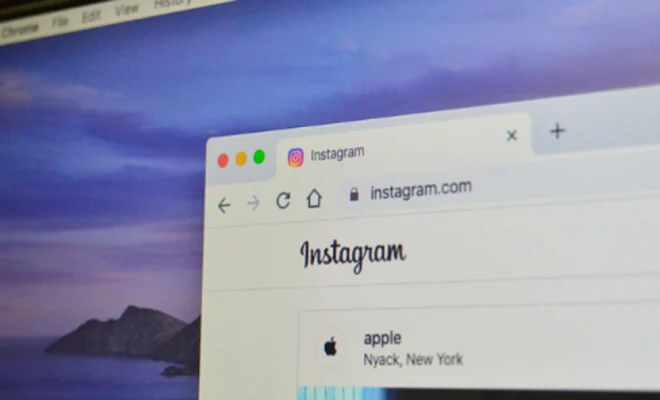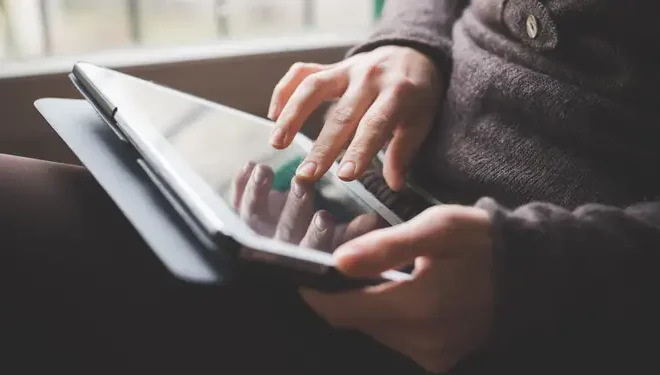How to Configure or Disable Kiosk Mode in Windows 10

Windows 10 is designed to offer a wide range of features that are suitable for different users, including businesses. One of the features that Windows 10 offers to businesses is the Kiosk Mode. Kiosk Mode is a feature that transforms a Windows 10 device to be an interactive kiosk for use in a public location. The user interface is locked down, providing end-users access to specific applications only, making it ideal for businesses that want to use a device in a self-service mode. In this article, we will show you how to configure or disable Kiosk Mode in Windows 10.
Configure Kiosk Mode in Windows 10
The following are the steps you can take to configure the Kiosk Mode on your Windows 10 device:
1. Sign in to your Windows 10 device with an administrator account.
2. Go to Settings by clicking on the Start menu and choose Settings.
3. Select Accounts from the Settings options.
4. Click on Family & other users and pick Set up assigned access.
5. Click on the Choose a kiosk app button.
6. Choose the app that you want to use for your kiosk device.
7. Click the Set up button to finish configuring your kiosk mode. Your device will restart and should now be in kiosk mode.
Disable Kiosk Mode in Windows 10
If you no longer want your device to be in kiosk mode, you can disable it by following these steps:
1. Sign in to your Windows 10 device with an administrator account.
2. Go to Settings by clicking on the Start menu and choose Settings.
3. Select Accounts from the Settings options.
4. Click on the Family & other users tab and click on the assigned access/particularly locked settings.
5. You will see your device on the list, click on it and select Remove.
6. Confirm your action, and your device should no longer be in kiosk mode.
Conclusion
The Kiosk Mode in Windows 10 can be helpful for businesses that are looking for a self-service solution. However, it is important to note that the Kiosk Mode can also restrict user access to some essential features, which can be a problem in a business setting. Knowing how to configure or disable the Kiosk Mode in Windows 10 can help businesses make informed decisions about how to manage their devices and ensure the best possible user experience for their employees and customers.