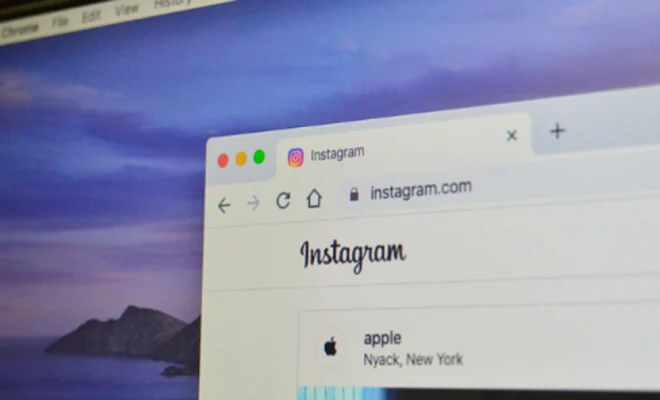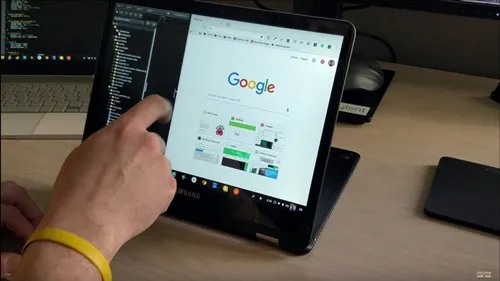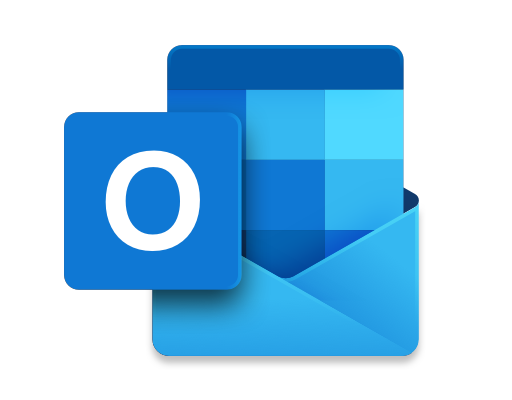How to Bookmark All Tabs in Chrome, Firefox, Edge, Brave, and Safari

Bookmarking all tabs in a web browser can be a helpful tool to quickly save and access a group of websites for future reference. Whether you’re doing research for a project or just want to save a list of your favorite sites, bookmarking multiple tabs at once can save time and streamline your browsing experience. Here’s how to bookmark all tabs in Chrome, Firefox, Edge, Brave, and Safari:
- Chrome: To bookmark all tabs in Google Chrome, simply right-click on any tab and select “Bookmark all tabs” from the drop-down menu. You can also use the keyboard shortcut “Ctrl+Shift+D” on Windows or “Command+Shift+D” on Mac to do the same thing. A new folder will appear in your bookmarks bar or other bookmarking location with all of the tabs listed inside.
- Firefox: In Firefox, right-click on any tab and select “Bookmark All Tabs” from the context menu. Alternatively, you can use the keyboard shortcut “Ctrl+Shift+D” on Windows or “Command+Shift+D” on Mac. Like in Chrome, a new folder will be created with all of the tabs saved inside.
- Edge: To bookmark all tabs in Microsoft Edge, click on the three dots in the upper right-hand corner of the browser and select “Favorites” > “Add current tabs to favorites.” You can also use the keyboard shortcut “Ctrl+Shift+D” on Windows or “Command+Shift+D” on Mac to do the same thing. The tabs will be saved in a new folder under your favorites.
- Brave: Brave browser has a similar option to bookmark all tabs. Click on the three dots in the upper right-hand corner of the browser and select “Bookmark all tabs” from the drop-down menu. Alternatively, you can use the keyboard shortcut “Ctrl+Shift+D” on Windows or “Command+Shift+D” on Mac. A new folder will appear in your bookmarks with all of the tabs saved inside.
- Safari: In Safari, you can bookmark all tabs by going to “Bookmarks” > “Add Bookmarks for These X Tabs” (X being the number of tabs open). Alternatively, you can use the keyboard shortcut “Command+Shift+D” to do the same thing. The tabs will be saved in a new folder under your bookmarks.