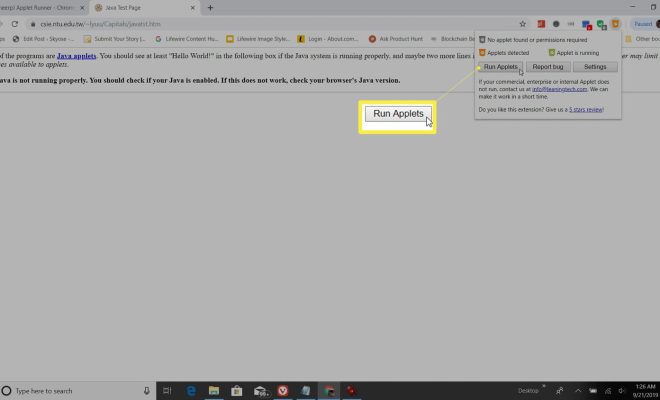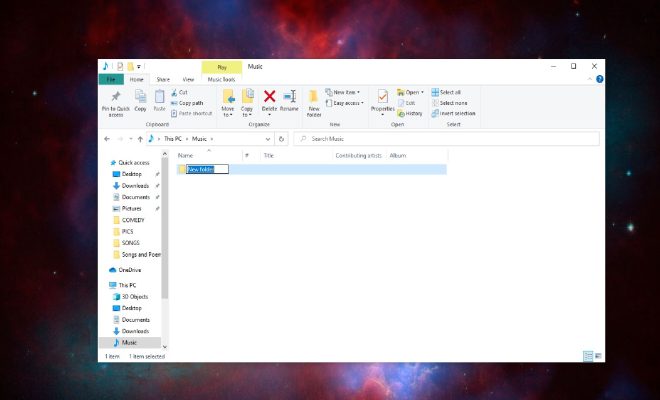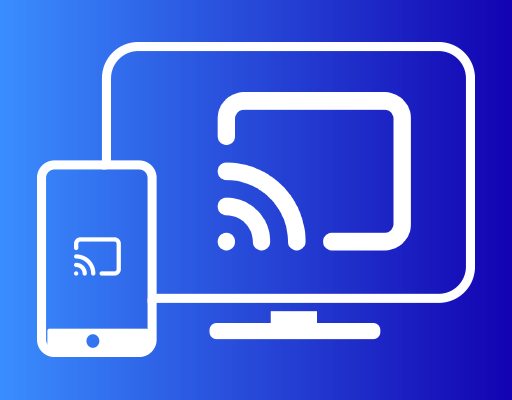How to Add a Watermark to Your Photos: Different Ways

As a photographer, you put in a lot of effort to create and edit your images. You might have posted your photos on the internet, but that puts them at risk of being copied without your permission. Adding a watermark to your photos can prevent this from happening.
A watermark is a text or image imprint that remains on the photo even after editing. It shows ownership and protects your work from being stolen. In this article, we will go through different ways to add a watermark to your photos.
1. Adobe Photoshop
Using Adobe Photoshop is one of the most popular ways to add a watermark to your images. Here’s how you can do it:
– Open your image in Adobe Photoshop.
– Go to the “Type Tool” and type in your watermark text.
– Next, adjust the font, size, opacity, and color of the text.
– Lower the opacity of the text layer to make it semi-transparent.
– Save the photo as a new file to preserve the original.
2. Lightroom
Lightroom is another popular photo editing software that can be used to add a watermark to your images. Here are the steps:
– Open your photo in Lightroom.
– Click on the “Export” button at the bottom of the screen.
– Go to the “Watermarking” section.
– Click on the drop-down menu and choose “Edit Watermarks”.
– Here you can choose to add a text or image watermark.
– Customize the font, size, opacity, and placement of the watermark.
– Click on “Save” to apply the watermark to your images.
3. Online Watermarking Tools
If you don’t have access to Photoshop or Lightroom, you can use online watermarking tools. Here are two popular options:
– Watermark.ws: A free online tool that allows you to upload your image and add a text or graphic watermark. You can customize the font, size, color, and placement of the watermark.
– PicMarkr: Also a free online tool that allows you to add text or image watermarks to your photos. It has a simple interface and provides various customization options.
4. Mobile Apps
There are several mobile apps available that allow you to add a watermark to your photos. Here are two examples:
– iWatermark: Available on both Android and iOS, this app allows you to add text, graphic, and QR code watermarks to your photos. It has various customization options and can handle batches of photos at once.
– Watermark X: Available for iOS only, this app lets you add watermarks to your photos using text, graphic, and signature options. You can also adjust the placement, size, and transparency of the watermark.