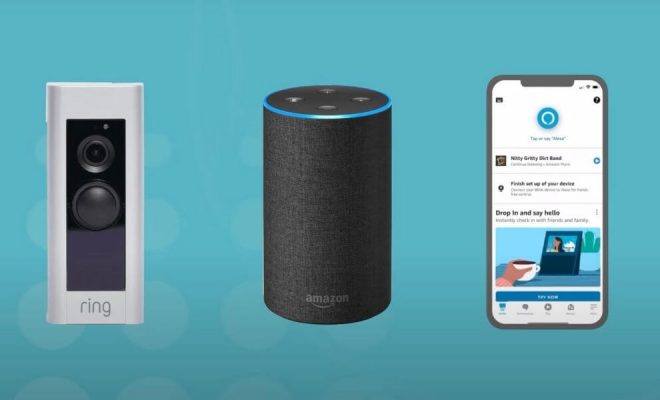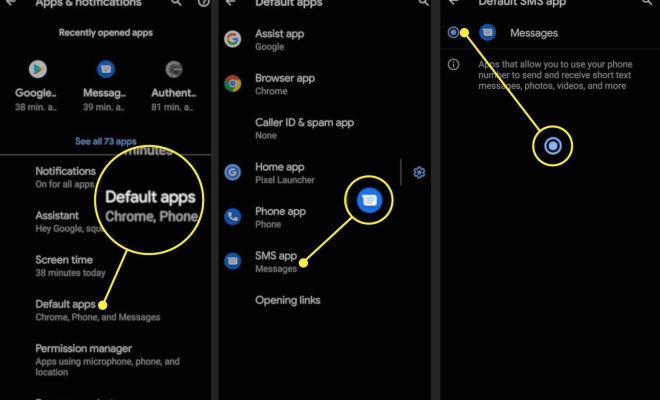CMD Commands to Manage Wireless Networks on Windows

Wireless networks are an integral part of our daily lives, and Windows offers a convenient way to manage them. Command Prompt, or CMD, is a powerful tool that can be used to manage wireless networks on Windows. In this article, we will explore some of the most useful CMD commands to manage wireless networks on Windows.
Before we dive into the details, it is important to understand how wireless networks are managed on Windows. Windows Wireless Service, or WlanSvc, is responsible for managing all the wireless networks on your system. It communicates with the wireless network adapter driver installed on your system and provides access to the wireless networks.
To access Windows Wireless Service, press the Windows key + R to open the Run dialog box, type “services.msc” and hit Enter. From the services list, locate the “WLAN AutoConfig” service and make sure it is running.
Now, let’s explore some of the most useful CMD commands to manage wireless networks on Windows:
1. netsh wlan show profiles – This command shows a list of all the wireless network profiles saved on your system. These profiles store SSID, security settings, and other details related to the wireless network.
2. netsh wlan show profile name=[profile_name] key=clear – This command shows the details of a specific wireless network profile, including the password, in clear text.
3. netsh wlan delete profile name=[profile_name] – This command deletes a specific wireless network profile from your system.
4. netsh wlan connect ssid=[ssid_name] name=[profile_name] – This command connects your system to a wireless network with the specified SSID. You can also provide a profile name to save the network details for future connections.
5. netsh wlan disconnect – This command disconnects your system from the currently connected wireless network.
6. netsh wlan set hostednetwork mode=allow ssid=[ssid_name] key=[passphrase] – This command creates a Wi-Fi hotspot on your system, allowing other devices to connect to it. You can specify the SSID and passphrase to secure the hotspot.
7. netsh wlan start hostednetwork – This command starts the Wi-Fi hotspot created using the above command.
8. netsh wlan stop hostednetwork – This command stops the Wi-Fi hotspot created on your system.