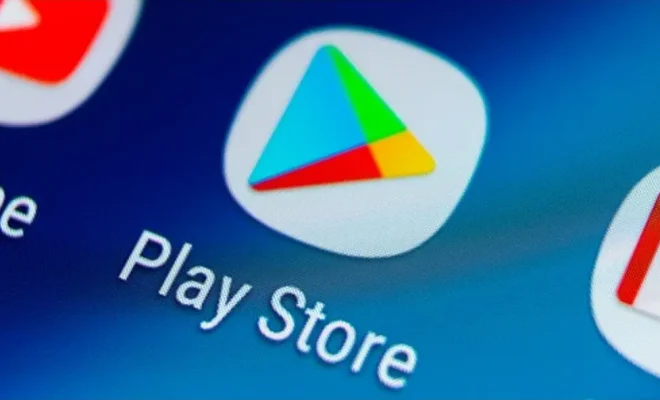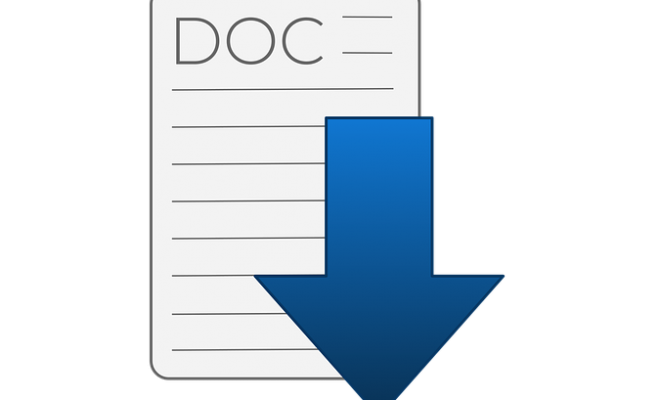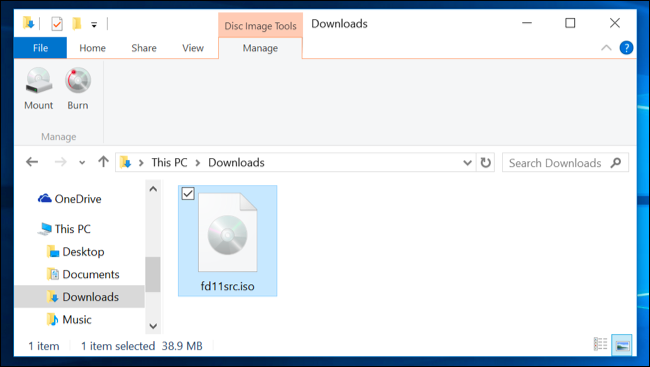How to Increase Virtual Memory in Windows 11

As we all know that computer memory is crucial for smooth functioning, and virtual memory is an important component that helps your computer to run faster. In Windows 11, you can easily increase the virtual memory to improve your system’s performance. In this article, we will guide you through the steps to increase virtual memory in Windows 11.
What is Virtual Memory?
Virtual memory is a feature in Windows that allows your computer to use hard drive space to store data that would normally be stored in RAM. When your computer runs low on memory, it moves some of the data from RAM to the hard drive. This is called paging or swapping.
How to Increase Virtual Memory in Windows 11
Step 1: Click on the Start menu and type “Control Panel” in the search bar. Click on the “Control Panel” option that appears.
Step 2: From the Control Panel, select “System and Security.”
Step 3: Under “System and Security,” select “System.”
Step 4: From the left-hand side menu, select “Advanced system settings.”
Step 5: In the “System Properties” window, select the “Advanced” tab.
Step 6: Under “Performance,” click on “Settings.”
Step 7: In the “Performance Options” window, select the “Advanced” tab.
Step 8: Under “Virtual memory,” click on the “Change” button.
Step 9: Uncheck the “Automatically manage paging file size for all drives” option.
Step 10: Select the drive for which you want to increase virtual memory.
Step 11: Select the “Custom size” option.
Step 12: Enter the desired “Initial size” and “Maximum size.”
Step 13: Click on the “Set” button.
Step 14: Click on the “OK” button.
Step 15: Restart your computer for the changes to take effect.
Conclusion
increasing virtual memory in Windows 11 can help boost system performance when running large programs, multiple programs at once, or running complex applications. When your computer runs low on memory, Windows uses virtual memory to temporarily store data that would otherwise be stored in the computer’s RAM. By increasing virtual memory, you can ensure that your computer has enough memory to run smoothly. The above steps will guide you through the process of increasing virtual memory in Windows 11.