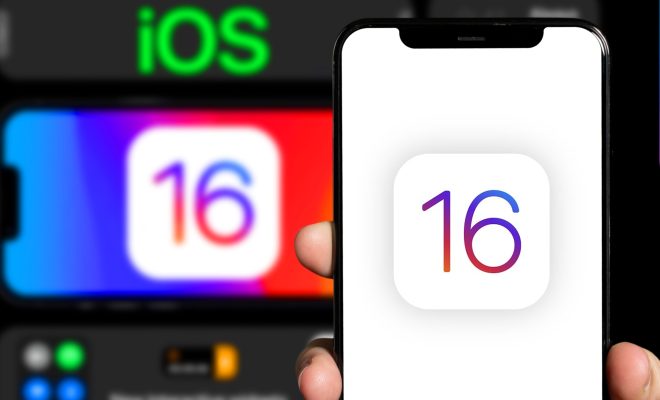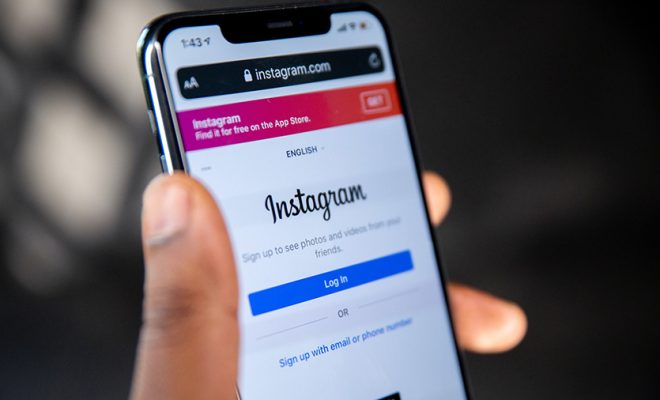How to Request Read Receipts in Microsoft Outlook
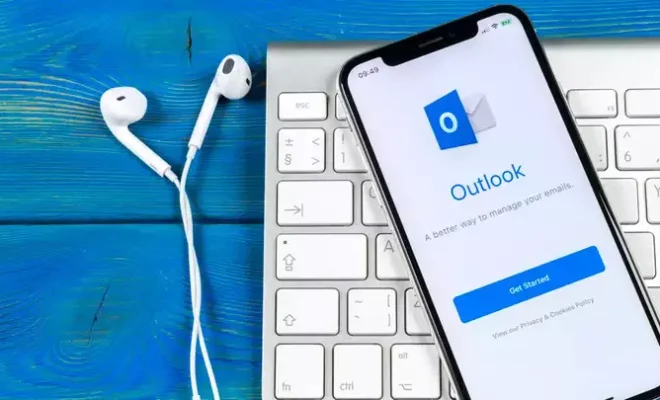
As professionals, we often send important emails and need to make sure that they have been received and read by the intended recipient. Microsoft Outlook provides an easy and efficient solution to this problem by allowing users to request read receipts for their emails. Read receipts not only allow us to track the delivery and status of our emails but also provide proof that the recipient has seen and read the message.
Here are the steps on how to request read receipts in Microsoft Outlook:
1. Open Microsoft Outlook and click on the “New Email” button to compose a new email.
2. In the “Options” tab of the new email window, click on the “Request a Read Receipt” checkbox to enable read receipts for this email.
3. If you want to set read receipt as a default for all your outgoing emails, go to “File” > “Options” > “Mail” and scroll down to the “Tracking” section.
4. Click the “Delivery Receipts” and “Read Receipts” checkboxes to turn on these features for all your outgoing messages.
5. You can also customize the read receipt settings by clicking on the “Tracking Options” button. This will bring up a window that allows you to choose when you want to receive read receipts such as “Never”, “Always” or “Ask each time whether to send a read receipt”.
6. Once you have composed your email and enabled read receipts, click on the “Send” button to send your message.
7. When your email is opened and read by the recipient, you will receive an email notification confirming that the email has been read.
It is important to note that read receipts rely on the recipient’s email client and settings. Not all email clients support read receipts, and some may give the recipient the option to decline to send a read receipt. Therefore, it is not always guaranteed that you will receive a read receipt for your email.
In conclusion, requesting read receipts in Microsoft Outlook is a simple yet powerful feature that enables us to track the delivery and status of important emails. It is an essential tool for professionals and can save us time and effort while increasing productivity. By following the steps mentioned above, you can easily enable and customize read receipts in Microsoft Outlook to suit your specific needs.