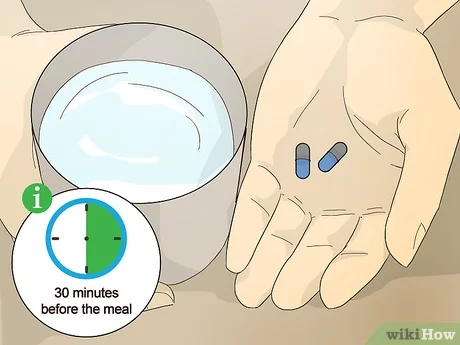3 Simple Ways to Make a Spreadsheet on iPhone

Creating spreadsheets on your iPhone has never been easier with a variety of user-friendly applications available at your fingertips. In this article, we’ll explore three simple ways to create and edit spreadsheets on your iPhone using different apps.
1. Using Apple’s Numbers App
As a part of Apple’s iWork suite, the Numbers app is specifically designed for iOS devices and is a versatile solution for creating spreadsheets. Here’s how you can make a spreadsheet using Numbers:
– Download and install the Numbers app from the App Store if it’s not already installed on your iPhone.
– Open the Numbers app, and tap on the “+” icon in the top-right corner to create a new document.
– Choose a template or start with a blank spreadsheet by tapping “Blank.”
– Begin entering or importing your data into the cells.
– Customize your spreadsheet by adding tables, charts, images, or formulas as needed.
– To save your work, tap on “Done” in the top-left corner.
2. Utilizing Microsoft Excel
Excel is another popular choice for creating spreadsheets on iPhone; it integrates seamlessly with Microsoft’s Office 365 suite. If you have an Office 365 subscription or would like to purchase one, follow these steps:
– Download and install the Microsoft Excel app from the App Store.
– Sign in with your Microsoft account or create a new account if you don’t have one.
– Tap on “New” at the bottom of the screen to create a new document.
– Choose a template or select “Blank Workbook” to start from scratch.
– Enter your data into cells, format text, sort data, and insert formulas as needed.
– Tap on the back arrow in the top-left corner to save your spreadsheet automatically to OneDrive or SharePoint.
3. Using Google Sheets
Google Sheets is yet another option for creating spreadsheets on your iPhone. It’s an excellent choice if you prefer cloud-based document creation and want seamless collaboration with other users. Follow the steps below to use Google Sheets:
– Download and install the Google Sheets app from the App Store.
– Sign in with your Google account or create a new one if needed.
– Tap on the “+” icon in the bottom-right corner to create a new document.
– Choose a template or start with a blank spreadsheet by tapping “Blank Spreadsheet.”
– Input your data, format text, insert charts, and apply formulas as desired.
– Your work will be saved automatically to Google Drive while you go.
In conclusion, there are several efficient and easy-to-use options available for creating spreadsheets directly on your iPhone. These applications make working on-the-go a breeze, allowing you to access and edit spreadsheets from anywhere at any time. So, whether you’re using Numbers, Microsoft Excel, or Google Sheets, you’ll be well-equipped to manage and create spreadsheets quickly and effectively on your iPhone.