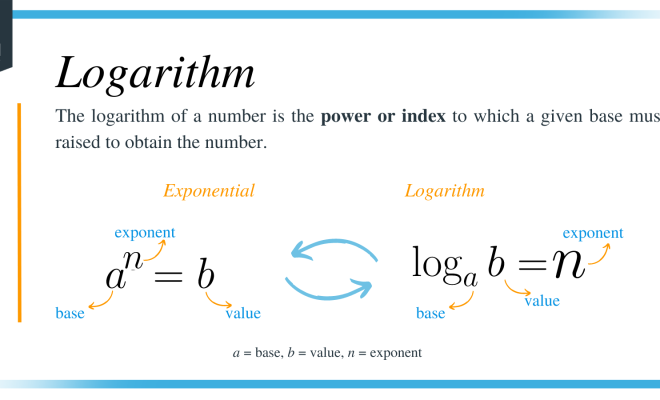10 Ways to Fix Adobe Crashing

Adobe’s range of creative software is undoubtedly popular and powers graphic designers, photographers, illustrators, and video editors worldwide. However, even with its myriad powerful features, instances of Adobe software frequently crashing can be not only frustrating but also negatively impact productivity. This article will walk you through 10 effective ways to fix Adobe applications crashing and help you get your work back on track.
1. Update Your Adobe Software: Ensure that you are using the latest version of the Adobe software since updates often contain bug fixes and performance improvements. You can check for available updates through the Creative Cloud app or Adobe software.
2. Update Your Operating System: Sometimes, incompatibility with your operating system might lead to crashes. Whether you’re using Windows or Mac, make sure you have the latest updates installed for smooth performance.
3. Check Hardware Requirements: Cross-check the hardware requirements for your specific Adobe software on their official website to ensure your system meets the minimum criteria to avoid crashes.
4. Allocate More Memory: Assigning higher memory amounts to your Adobe application might resolve crashing issues due to insufficient memory allocation. You can increase memory allocation through Edit > Preferences > Performance (Windows) or Adobe Application Name > Preferences > Performance (macOS).
5. Check for Corrupted Files: Damaged files, especially if they cause an application crash upon opening, might be indicative of a broader issue within your project folder or assets. Diagnosing such files and replacing them with new versions could help stabilize Adobe applications.
6. Reset Preferences: By resetting preferences to default settings, you can clear any corrupt preferences that may contribute to crashes. Perform this by holding down Shift+Ctrl+Alt (Windows) or Shift+Cmd+Opt (macOS) while launching the application, then clicking ‘Yes’ when prompted.
7. Disable GPU Acceleration: As useful as GPU acceleration can be in improving performance, it is a common cause of crashing in Adobe software. To disable GPU acceleration, go to Edit > Preferences > Performance (Windows) or Adobe Application Name > Preferences > Performance (macOS), and uncheck ‘Use Graphics Processor.’
8. Run the Application as an Administrator: This can sometimes resolve crashes due to permission-related issues on Windows systems. Right-click on the Adobe application, select ‘Properties,’ then navigate to the ‘Compatibility’ tab and check ‘Run this program as an administrator.’
9. Repair or Reinstall Adobe Software: If all else fails, either repairing or reinstalling your Adobe software might be necessary. Use the Creative Cloud app to uninstall the application, then download and install it again.
10. Reach Out for Support: When everything else doesn’t work, contact Adobe support with details about your issue to get further assistance and guidance in troubleshooting software crashes.
By implementing these strategies, you are likely to fix any crashing issues you may face while using Adobe’s creative tools. Keeping your software up-to-date, ensuring optimal hardware compatibility, and regularly checking for corrupted files are proactive steps you can take to keep your creative process running smoothly.