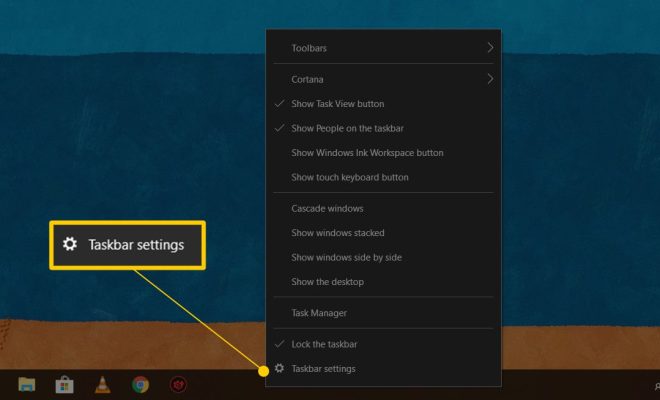How to Fix It When a Second Monitor Is Not Working

In today’s world, a second monitor has become a must-have for many people, especially for those who work from home. It not only increases productivity but also offers the convenience of multitasking. However, sometimes it can be frustrating when a second monitor is not working as expected. In this article, we will discuss how to fix it when a second monitor is not working.
1. Check the cables
The first thing you should do is to check if the cables are connected properly. Make sure the cable connecting the second monitor to the computer is plugged in tightly. Also, check if the cables are damaged or frayed. If the cables are damaged, replace them with a new one.
2. Detect the second monitor in display settings
If the cables are fine, the next step is to detect the second monitor in display settings. To do this, right-click on the desktop and select ‘Display Settings.’ Here, you’ll see if the second monitor is detected. If it is not detected, click on ‘Detect’ to detect the second monitor.
3. Change display mode
If the second monitor is detected, but it’s not displaying anything, the problem may be with the display mode. In the display settings, you can change the display mode to either Extend or Duplicate mode. Select ‘Extend’ mode to have two separate screens, or select ‘Duplicate’ mode to have the same image on both monitors.
4. Update Graphics card driver
Sometimes, an outdated graphics card driver can cause issues with the second monitor. Hence, updating the graphics card driver is essential. To update the driver, go to the manufacturer’s website and download the latest driver for your graphics card.
5. Restart the computer
If none of the above solutions works, then a simple restart of the computer may do the trick. Restarting the computer gives all the hardware and software components a fresh start.
In conclusion, fixing the second monitor is not a difficult task if you follow the above steps. Always start with checking the connectivity of the monitor and the cable. If that doesn’t work, go to display settings and change the display mode, update the graphics card driver, or restart the computer. Following these steps will help you to fix the second monitor and enjoy the convenience of multitasking.