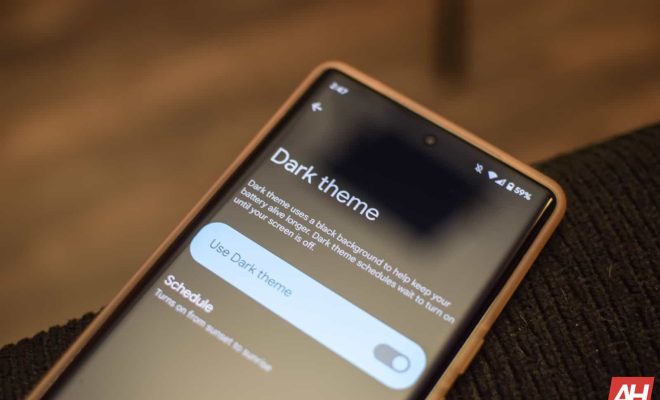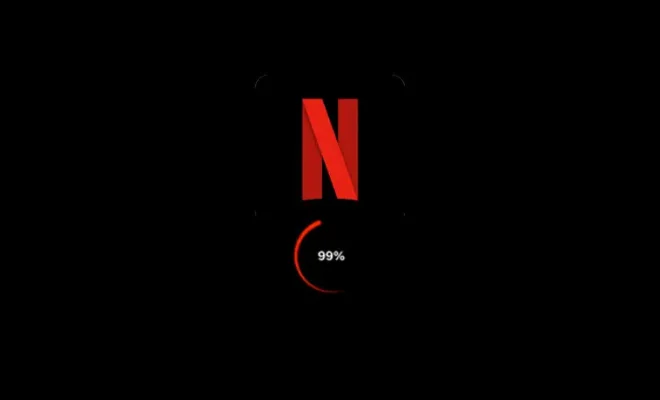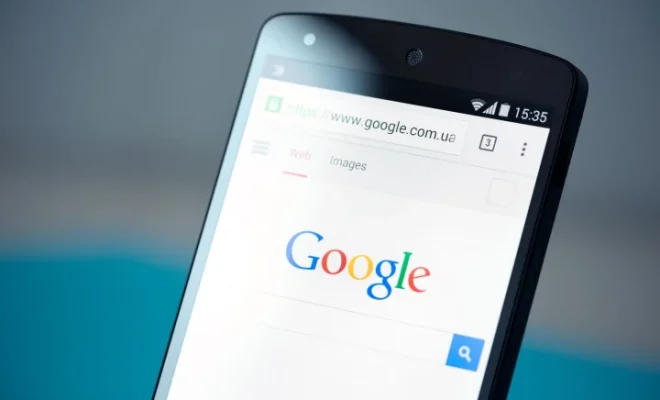How to Find Out the Model Number of My Dell

Dell is a popular brand of computer that boasts high-performance systems that cater to different individuals and businesses. Dissecting your Dell computer’s technical information may prove helpful in various ways. However, finding your computer’s model number may seem daunting to some people. With different models released over the years, it can be challenging for users to locate the exact Dell model number they own. The good news is that there are various ways to find out the model number of your Dell computer. In this article, we’ll provide you with three simple ways of locating your Dell’s model number and specifications.
Method 1: Check the Dell Computer’s Label
The first place you should check for your Dell’s model number is on the computer’s label. Dell places labels in different places depending on the computer’s model.
For desktop computers, check the base of the system unit where the branding label or sticker is located. You’ll find a service tag or express service code on this label. You can input this code on Dell’s Support website under the “Drivers and Downloads” section in the “Enter a Service Tag or Express Service Code” field. Doing this helps you locate the drivers that work with your Dell computer and purchase replacement parts in case an upgrade is needed.
For laptops and tablets, flip your Dell computer over, and you’ll find a service tag or express service code labeling the computer’s base. You can enter this code on the Dell support website to access all the drivers, downloads, and resources related to your Dell computer’s model.
Method 2: Use the System Information Window
The Windows operating system offers a built-in tool that allows you to view your computer’s hardware specifications, including your Dell’s model number. To access this tool, open the System Information window.
Here are the steps to follow:
1. Press the Windows key + R on your computer to open the Run dialog box.
2. Type “msinfo32” in the Open field and click OK.
3. The System Information window should appear on your screen.
4. Check the System Model entry, and you will see your Dell computer’s model number.
Method 3: Use Dell Command Update Utility
The Dell Command Update Utility is a tool that helps users quickly identify the exact Dell model number, configure critical updates, and download the necessary drivers. This tool provides an easy and automated way to update your Dell computer’s software and drivers.
Here are the steps to follow:
1. Download and install the Dell Command Update Utility.
2. Launch the utility, and it will automatically scan your Dell computer’s hardware and software details.
3. On the main window, click on the system information icon in the top toolbar.
4. This will display your Dell computer’s model number along with other hardware specifications.
In conclusion, knowing your Dell computer’s model number is essential for troubleshooting issues, upgrading hardware, purchasing replacement parts, and finding compatible software/drivers. By following any of the methods outlined above, you should be able to locate your Dell computer’s model number with ease.